Does my device have a virus if while I am using an app (not Google), I get a scam Amazon popup ad on Google?Reddit User
What is Fake Amazon Pop-Up Ads?
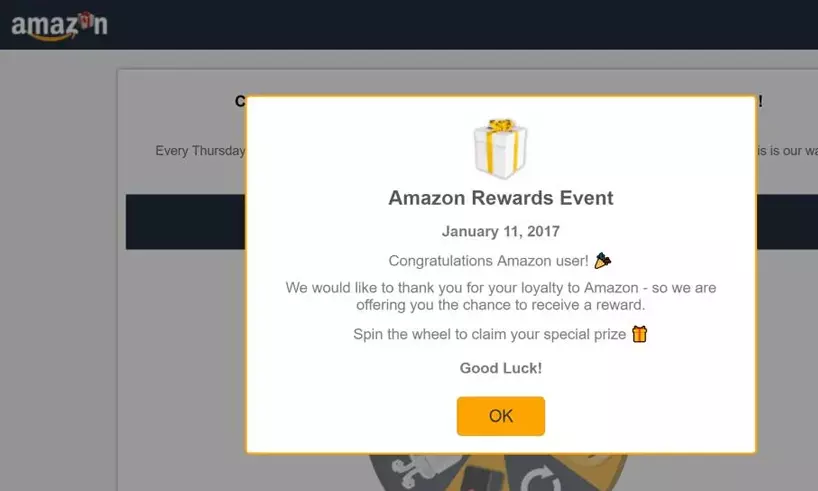
Amazon Rewards Event Pop-up
Encountering unexpected pop-up ads, especially from well-known entities like Amazon, while using an unrelated app can be concerning. While pop-ups alone don’t necessarily indicate a virus, they can be intrusive and may sometimes be linked to malicious software. Here’s how to determine the cause and deal with these pop-ups effectively.
Amazon pop-up ads appearing while using other apps can stem from several sources:
- Adware: Lesser-known or free apps may include adware that generates pop-ups to generate revenue. Although not always harmful, adware can be annoying and potentially invasive.
- Browser Notifications: If you’ve accidentally allowed notifications from a website, this could result in pop-ups appearing randomly, which might seem like they’re coming from an app.
- Malware: In some cases, malicious software might generate fake ads to deceive users or promote untrustworthy products.
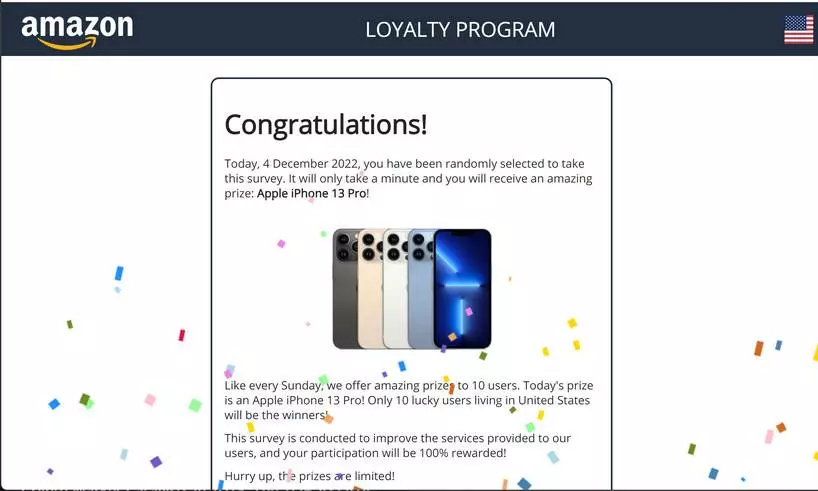
Amazon Ads – Fake Survey
Steps to Diagnose and Remove Unwanted Pop-Ups
- Run a Full System Scan: Use a reputable Gridinsoft Anti-Malware to scan your PC for any potential threats, including adware and malware.
- Check App Permissions: Review the permissions for the app were using when you noticed the pop-ups. Uninstall any apps that don’t have a clear reputation or that request unnecessary permissions.
- Manage Browser Settings: Check your browser settings to ensure you haven’t allowed notification permissions to suspicious sites. Reset your browser settings to default to clear any unauthorized changes.
- Install an Ad Blocker: Use a reliable ad blocker to prevent unwanted pop-ups and ads. Ensure the ad blocker is compatible with your device and browser.
Remove Amazon Pup-ups with Gridinsoft Anti-Malware
We have also been using this software on our systems ever since, and it has always been successful in detecting viruses. It has blocked the most common Adware as shown from our tests with the software, and we assure you that it can remove Amazon Pup-ups as well as other malware hiding on your computer.

To use Gridinsoft for remove malicious threats, follow the steps below:
1. Begin by downloading Gridinsoft Anti-Malware, accessible via the blue button below or directly from the official website gridinsoft.com.
2.Once the Gridinsoft setup file (setup-gridinsoft-fix.exe) is downloaded, execute it by clicking on the file. Follow the installation setup wizard's instructions diligently.

3. Access the "Scan Tab" on the application's start screen and launch a comprehensive "Full Scan" to examine your entire computer. This inclusive scan encompasses the memory, startup items, the registry, services, drivers, and all files, ensuring that it detects malware hidden in all possible locations.

Be patient, as the scan duration depends on the number of files and your computer's hardware capabilities. Use this time to relax or attend to other tasks.
4. Upon completion, Anti-Malware will present a detailed report containing all the detected malicious items and threats on your PC.

5. Select all the identified items from the report and confidently click the "Clean Now" button. This action will safely remove the malicious files from your computer, transferring them to the secure quarantine zone of the anti-malware program to prevent any further harmful actions.

6. If prompted, restart your computer to finalize the full system scan procedure. This step is crucial to ensure thorough removal of any remaining threats. After the restart, Gridinsoft Anti-Malware will open and display a message confirming the completion of the scan.
Remember Gridinsoft offers a 6-day free trial. This means you can take advantage of the trial period at no cost to experience the full benefits of the software and prevent any future malware infections on your system. Embrace this opportunity to fortify your computer's security without any financial commitment.
Reset your browser settings
To reset Microsoft Edge, do the following steps:
Open the "Settings and more" tab in the upper right corner, then find here "Settings" button. In the appeared menu, choose the "Reset settings" option:

After picking the Reset Settings option, you will see the following menu, stating the settings which will be reverted to the original:

For Mozilla Firefox, do the next actions:
Open the Menu tab (three strips in the upper right corner) and click the "Help" button. In the appeared menu choose "Troubleshooting information":

In the next screen, find the "Refresh Firefox" option:

After choosing this option, you will see the next message:

If you use Google Chrome
Open the Settings tab, and find the "Advanced" button. In the extended tab choose the "Reset and clean up" button:

In the appeared list, click on the "Restore settings to their original defaults":

Finally, you will see the window, where you can see all the settings which will be reset to default:

Opera can be reset in the next way
Open the Settings menu by pressing the gear icon in the toolbar (left side of the browser window), then click the "Advanced" option, and choose the "Browser" button in the drop-down list. Scroll down, to the bottom of the settings menu. Find there "Restore settings to their original defaults" option:

After clicking the "Restore settings..." button, you will see the window, where all settings, which will be reset, are shown:

Preventing Future Amazon Pop-Ups
- Regularly update your apps and device software to protect against the latest threats and remove vulnerabilities that could be exploited by adware or malware.
- Download apps from trusted sources only and avoid installing software from unknown publishers.
- Be cautious with the permissions you grant to apps and websites. If an app or site requests access to information or capabilities that don’t seem necessary, consider it a red flag.
While Amazon pop-up ads on your device are not definitive proof of a virus, they do warrant a cautious approach. By following these steps, you can identify the source of the pop-ups and take appropriate measures to stop them, ensuring your device remains secure and free of unwanted interruptions.








Leave a Comment