Does my device have a virus if while I am using an app (not Google), I get a scam Amazon popup ad on Google?reddit用戶
What is Fake Amazon Pop-Up Ads?
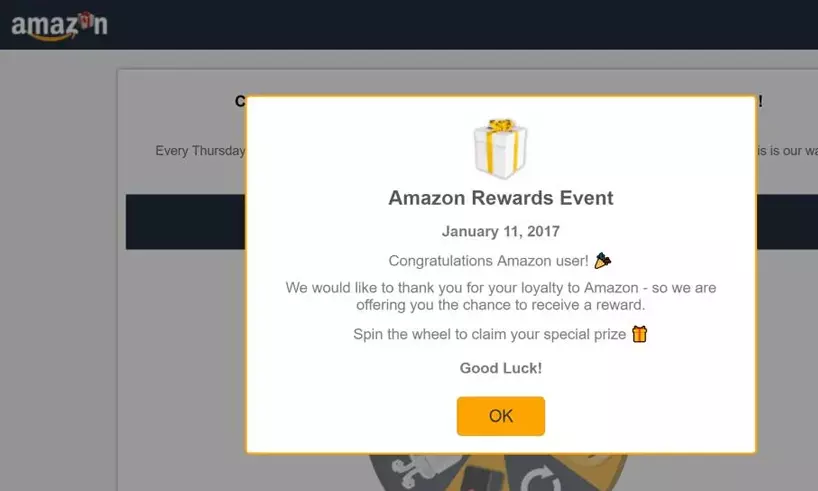
Amazon Rewards Event Pop-up
Encountering unexpected pop-up ads, especially from well-known entities like Amazon, while using an unrelated app can be concerning. While pop-ups alone don’t necessarily indicate a virus, they can be intrusive and may sometimes be linked to malicious software. Here’s how to determine the cause and deal with these pop-ups effectively.
Amazon pop-up ads appearing while using other apps can stem from several sources:
- Adware: Lesser-known or free apps may include 廣告軟件 that generates pop-ups to generate revenue. Although not always harmful, adware can be annoying and potentially invasive.
- Browser Notifications: If you’ve accidentally allowed notifications from a website, this could result in pop-ups appearing randomly, which might seem like they’re coming from an app.
- Malware: 在某些情況下, malicious software might generate fake ads to deceive users or promote untrustworthy products.
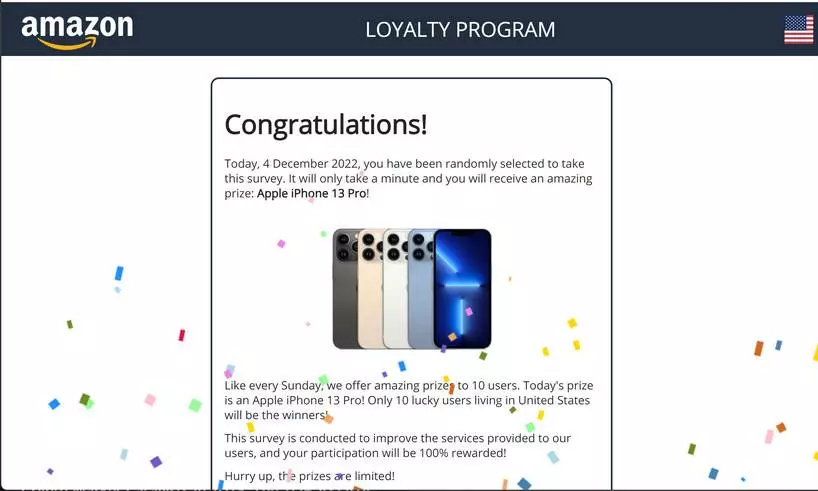
Amazon Ads – Fake Survey
Steps to Diagnose and Remove Unwanted Pop-Ups
- Run a Full System Scan: Use a reputable Gridinsoft Anti-Malware to scan your PC for any potential threats, including adware and malware.
- Check App Permissions: Review the permissions for the app were using when you noticed the pop-ups. Uninstall any apps that don’t have a clear reputation or that request unnecessary permissions.
- Manage Browser Settings: Check your browser settings to ensure you haven’t allowed notification permissions to suspicious sites. Reset your browser settings to default to clear any unauthorized changes.
- Install an Ad Blocker: Use a reliable ad blocker to prevent unwanted pop-ups and ads. Ensure the ad blocker is compatible with your device and browser.
Remove Amazon Pup-ups with Gridinsoft Anti-Malware
從那時起我們就一直在我們的系統上使用這個軟體, 而且在檢測病毒方面一直很成功. It has blocked the most common Adware as 從我們的測試中可以看出 與軟體, and we assure you that it can remove Amazon Pup-ups as well as other malware hiding on your computer.

使用 Gridinsoft 刪除惡意威脅, 請依照以下步驟操作:
1. 首先下載 Gridinsoft Anti-Malware, 透過下面的藍色按鈕或直接從官方網站訪問 網格軟體.
2.一旦 Gridinsoft 安裝文件 (安裝-gridinsoft-fix.exe) 已下載, 透過點擊該檔案來執行它. Follow the installation setup wizard's instructions diligently.

3. 訪問 "掃描選項卡" on the application's start screen and launch a comprehensive "全碟掃描" 檢查您的整台計算機. 這種包容性掃描涵蓋了內存, 啟動項, 註冊表, 服務, 司機, 和所有文件, 確保它檢測到隱藏在所有可能位置的惡意軟體.

要有耐心, as the scan duration depends on the number of files and your computer's hardware capabilities. 利用這段時間放鬆或處理其他任務.
4. 完成後, 反惡意軟體將提供一份詳細報告,其中包含您 PC 上偵測到的所有惡意專案和威脅.

5. 從報告中選擇所有已識別的項目,然後放心地單擊 "立即清潔" 按鈕. 此操作將從您的電腦中安全地刪除惡意文件, 將它們轉移到反惡意軟體程式的安全隔離區,以防止任何進一步的有害行為.

6. 如果出現提示, 重新啟動電腦以完成完整的系統掃描過程. 此步驟對於確保徹底消除任何剩餘威脅至關重要. 重啟後, Gridinsoft Anti-Malware 將會開啟並顯示一則訊息,確認 掃描完成.
請記住 Gridinsoft 提供 6 天免費試用. 這意味著您可以免費利用試用期體驗軟體的全部優勢,並防止您的系統將來受到任何惡意軟體感染. Embrace this opportunity to fortify your computer's security without any financial commitment.
Reset your browser settings
重置 Microsoft Edge, 執行以下步驟:
打開 "設定及更多" 右上角的選項卡, 然後找到這裡 "設定" 按鈕. 在出現的選單中, 選擇 "重置設定" 選項:

選擇重置設定選項後, 你會看到以下菜單, 說明將恢復為原始設置:

對於 Mozilla 火狐瀏覽器, 做接下來的動作:
開啟選單選項卡 (右上角的三個條帶) 並點擊 "幫助" 按鈕. 在出現的選單中選擇 "故障排除訊息":

在下一個畫面中, 找到 "刷新火狐瀏覽器" 選項:

選擇此選項後, 您將看到下一則訊息:

如果您使用谷歌瀏覽器
開啟“設定”標籤, 並找到 "先進的" 按鈕. 在擴充選項卡中選擇 "重置並清理" 按鈕:

在出現的清單中, 點選 "將設定恢復為原始預設值":

最後, 你會看到窗口, 您可以在其中看到將重置為預設值的所有設置:

Opera可以透過下面的方式重置
按下工具列中的齒輪圖示開啟「設定」選單 (瀏覽器視窗的左側), 然後單擊 "先進的" 選項, 並選擇 "瀏覽器" 下拉清單中的按鈕. 向下捲動, 到設定選單的底部. 在那裡找到 "將設定恢復為原始預設值" 選項:

點擊後 "恢復設定..." 按鈕, 你會看到窗口, 所有設定在哪裡, 這將被重置, 顯示:

Preventing Future Amazon Pop-Ups
- Regularly update your apps and device software to protect against the latest threats and remove vulnerabilities that could be exploited by adware or malware.
- Download apps from trusted sources only and avoid installing software from unknown publishers.
- Be cautious with the permissions you grant to apps and websites. If an app or site requests access to information or capabilities that don’t seem necessary, consider it a red flag.
While Amazon pop-up ads on your device are not definitive proof of a virus, they do warrant a cautious approach. 通過遵循以下步驟, you can identify the source of the pop-ups and take appropriate measures to stop them, ensuring your device remains secure and free of unwanted interruptions.








發表評論