The Backdoor:Win32/Bladabindi!ml detection indicates the presence of a malicious backdoor on your system. It specifically flags a remote access trojan active in the system. The objectives of this malware include data theft and enabling remote system access. To eliminate this threat, refer to the following guide.
Backdoor:Win32/Bladabindi!ml Detection Overview
Backdoor:Win32/Bladabindi!ml is a detection of Microsoft Defender that flags the activity of njRAT malware. This remote access trojan appeared in 2012, and targets users along with corporations all over the world. Its capabilities are basic for any RAT – providing remote access, executing commands, changing system settings and deploying malware.
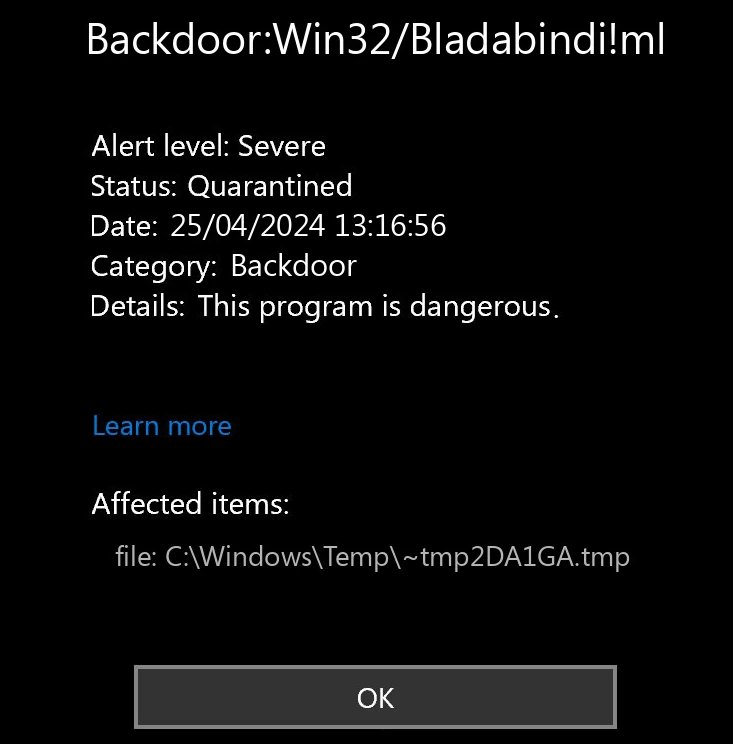
As an additional feature, Bladabindi is capable of stealing sensitive information – user and system information, specific files that are present on the disk etc. Below, you can see the list of exact data it collects:
- Hardware configuration, including CPU/GPU model, monitor size, and resolution
- List of installed applications on the system
- Local date and time settings
- Host IP address
- Windows build version
- User profile details
Malware like Bladabindi/njRAT is seen in both targeted and mass-spreading attacks. Hackers deploy them in order to get basic information about the user and the system, and then deploy other malware. The latter may range from infostealers/spyware to ransomware. Threat actors offer networks of infected devices for rent on the Darknet, so anyone in theory can install and run their malware in the system infected with Bladabindi.
Threat Summary:
| Name | Bladabindi Backdoor/njRAT |
| Detection | Backdoor:Win32/Bladabindi!ml |
| Details | Establishes backdoor connection, steals system and user information, can grab specific files and deploy other malware. |
Is Backdoor:Win32/Bladabindi!ml a False Positive?
Bladabindi!ml detection can be a false positive, even though it is a detection of a high confidence. The “!ml” particle in its name stands for “machine learning”, meaning that it originates from Microsoft’s AI detection system. This is a rather prolific way of detecting malicious stuff, but at this point, it cannot function without the additional approval from other detection systems.
If Bladabindi!ml detection marks a file of a legitimate program, then it is highly possible that it is a false detection. Though, it may be sketchy to find out whether it is really safe. Malware often hides its files among ones of legit programs, thus judging solely by the location may be inaccurate. That’s why a scan with another anti-malware software is needed.
Remove Backdoor:Win32/Bladabindi!ml with Gridinsoft Anti-Malware
We have also been using this software on our systems ever since, and it has always been successful in detecting viruses. It has blocked the most common Trojan Viruses as shown from our tests with the software, and we assure you that it can remove Backdoor:Win32/Bladabindi!ml as well as other malware hiding on your computer.

To use Gridinsoft for remove malicious threats, follow the steps below:
1. Begin by downloading Gridinsoft Anti-Malware, accessible via the blue button below or directly from the official website gridinsoft.com.
2.Once the Gridinsoft setup file (setup-gridinsoft-fix.exe) is downloaded, execute it by clicking on the file. Follow the installation setup wizard's instructions diligently.

3. Access the "Scan Tab" on the application's start screen and launch a comprehensive "Full Scan" to examine your entire computer. This inclusive scan encompasses the memory, startup items, the registry, services, drivers, and all files, ensuring that it detects malware hidden in all possible locations.

Be patient, as the scan duration depends on the number of files and your computer's hardware capabilities. Use this time to relax or attend to other tasks.
4. Upon completion, Anti-Malware will present a detailed report containing all the detected malicious items and threats on your PC.

5. Select all the identified items from the report and confidently click the "Clean Now" button. This action will safely remove the malicious files from your computer, transferring them to the secure quarantine zone of the anti-malware program to prevent any further harmful actions.

6. If prompted, restart your computer to finalize the full system scan procedure. This step is crucial to ensure thorough removal of any remaining threats. After the restart, Gridinsoft Anti-Malware will open and display a message confirming the completion of the scan.
Remember Gridinsoft offers a 6-day free trial. This means you can take advantage of the trial period at no cost to experience the full benefits of the software and prevent any future malware infections on your system. Embrace this opportunity to fortify your computer's security without any financial commitment.








Leave a Comment