PUADlManager:Win32/Snackarcin is a detection of Microsoft Defender that notifies about the activity of an unwanted program. This particular thing may lead to the appearance of numerous other unwanted apps. Their “joint effort” will most likely lead to system slowdown and malfunctions.
The Snackarcin detection typically refers to the installer of a program. Most often, it is some kind of freeware or a cracked program; its developers embedded the PUA module to earn money for each installation.
PUADlManager:Win32/Snackarcin Detection Overview
PUADlManager:Win32/Snackarcin is a detection name that Microsoft uses for a piece of code, designed to download and install unwanted software. The abbreviation in its name, although looking meaningless, means “Potentially Unwanted Program DownLoad Manager” – PUADlManager for short. As I’ve said above, this piece of code is commonly present in the installers of free software or pirated applications, ones that have their license check disabled.
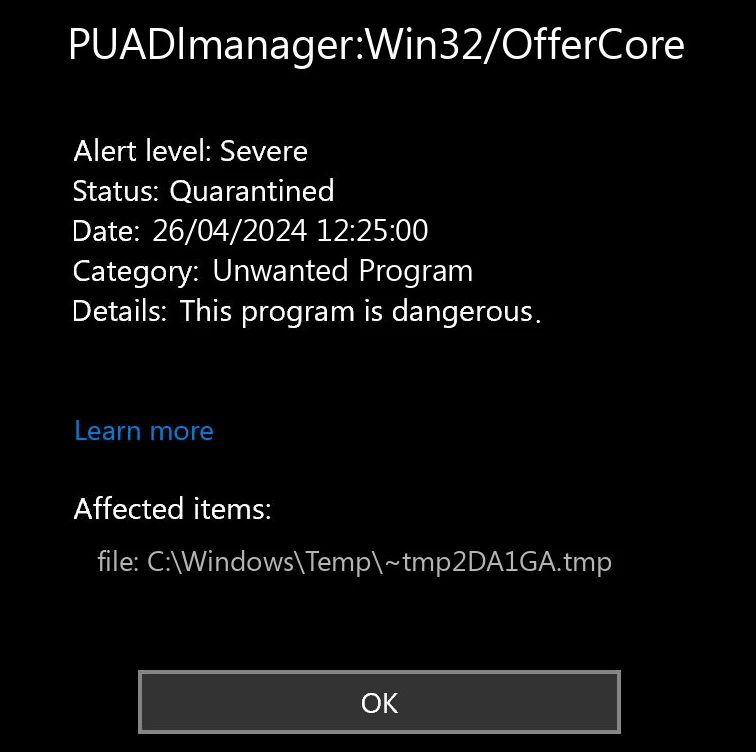
Key target of Snackarcin activity is installing other software, most commonly some unwanted programs. System cleaners, tweakers, things that bring visual enhancements – all this only sounds less than threatening. No legitimate software will use such a distribution method, so the vast majority of apps will have some kind of caveat. Proxy module that turns the system into a proxy node, constantly begging to buy a license, changing some of the system settings without user’s consent – plenty of them.
Resumo da ameaça:
| Nome | Snackarcin Bundle Installer |
| Detecção | PUADlManager:Win32/Snackarcin |
| Detalhes | Installs numerous unwanted programs without user consent. |
Aside from installing other programs, PUADlManager:Win32/Snackarcin seems to be able to collect a lot of system information. Nothing that may compromise the user’s identity, but is still unpleasant enough to have a motivation to remove it as soon as possible.
List of data gathered by Win32/Snackarcin:
- Windows version and build
- System time
- System IP address
- Username
- List of installed applications
How to Remove PUADlManager:Win32/Snackarcin?
Manual removal of Snackarcin may be an option, though I highly recommend you to stick to automated methods. It may be particularly hard to find the culprit, and if you have already run the installer infused with this thing, then the system is probably filled with different other unwanted programs. Finding and removing them all will be a tedious and time-consuming endeavor, contrary to the removal with dedicated tools.
Guia de vídeo
Remove PUADlManager:Win32/Snackarcin with Gridinsoft Anti-Malware
Também temos usado este software em nossos sistemas desde, e sempre teve sucesso na detecção de vírus. It has blocked the most common Unwanted Software as mostrado em nossos testes com o software, and we assure you that it can remove PUADlManager:Win32/Snackarcin as well as other malware hiding on your computer.

Para usar Gridinsoft para remover ameaças maliciosas, Siga os passos abaixo:
1. Comece baixando Gridinsoft Anti-Malware, acessível através do botão azul abaixo ou diretamente do site oficial gridinsoft. com.
2.Assim que o arquivo de configuração do Gridinsoft (setup-gridinsoft-fix.exe) foi baixado, execute-o clicando no arquivo. Follow the installation setup wizard's instructions diligently.

3. Acesse o "Guia Digitalizar" on the application's start screen and launch a comprehensive "Verificação completa" para examinar todo o seu computador. Esta varredura inclusiva abrange a memória, itens de inicialização, o registro, Serviços, motoristas, e todos os arquivos, garantindo que ele detecte malware oculto em todos os locais possíveis.

Ser paciente, as the scan duration depends on the number of files and your computer's hardware capabilities. Use esse tempo para relaxar ou realizar outras tarefas.
4. Após a conclusão, O Anti-Malware apresentará um relatório detalhado contendo todos os itens maliciosos e ameaças detectados em seu PC.

5. Selecione todos os itens identificados no relatório e clique com segurança no "Limpa agora" botão. Esta ação removerá com segurança os arquivos maliciosos do seu computador, transferindo-os para a zona de quarentena segura do programa anti-malware para evitar quaisquer outras ações prejudiciais.

6. Se solicitado, reinicie o seu computador para finalizar o procedimento de verificação completa do sistema. Esta etapa é crucial para garantir a remoção completa de quaisquer ameaças remanescentes. Após o reinício, O Gridinsoft Anti-Malware abrirá e exibirá uma mensagem confirmando a conclusão da verificação.
Lembre-se de que Gridinsoft oferece um teste gratuito de 6 dias. Isso significa que você pode aproveitar o período de teste sem nenhum custo para experimentar todos os benefícios do software e evitar futuras infecções por malware em seu sistema.. Embrace this opportunity to fortify your computer's security without any financial commitment.








Deixe um comentário