の URL:Scam detection serves as a blanket label employed by Avast/AVG antivirus software to identify network threats. While being a benign detection employed by legitimate security tools, it can falsely detect a safe web page.
Users commonly encounter the “URL:Scam” warning after opening a certain website. It normally refers to a website that security analysts mark as unsafe. This does not mean a direct and immediate threat to the user but rather acts as a warning.
URL:Scam Overview
There are quite a few reasons for the website to lead to the URL:Scam detection. I’ve gathered the most often ones below:
- Malware Distribution. Clicking on links triggering URL:Scam warnings can result in downloading and installing malicious software, such as malware, onto your computer. Malware can lead to substantial harm, including data theft, system instability, and even financial loss.
- Privacy Concerns. URL:Scam warnings are often linked to adware-type applications that collect user browsing data and personal information. This data can be shared with third parties for profit, potentially resulting in privacy breaches, identity theft, and unwanted targeted advertising.
- Invasive Advertisements. Websites flagged with URL:Scam warnings can offer you to display pop-up notifications. This is just an excuse to start spamming the user with dozens of ads. They flood both the in-browser notifications and ones in the Windows system tray.
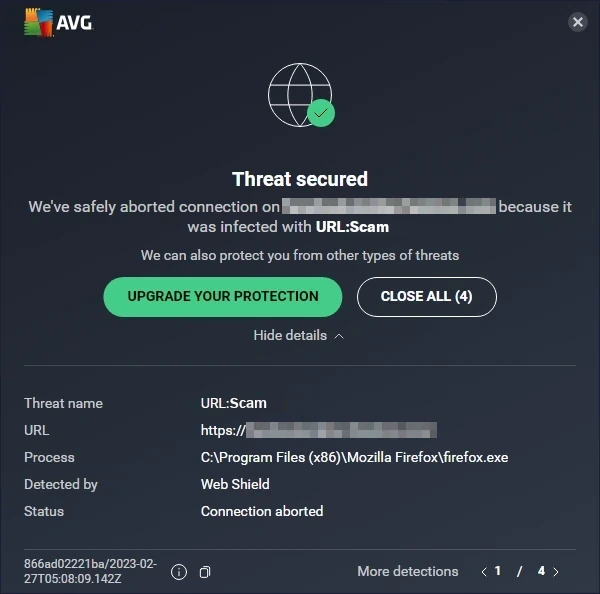
Typical looks of the URL:Scam notification from Avast
URL:Scam Short Summary
| 検出 | URL:Scam |
| Threat Type | Dangerous Website |
| Source | Questionable website opened in the web browser |
| Risks | Phishing scams, fake online shopping offers, cryptocurrency frauds etc. |
| Sidenote | May be a false positive detection due to an issue in the antivirus engine |
Is URL:Scam a False Positive?
As I said, despite originating from benign antivirus engines, URL Scam detection may appear on legit websites. This may happen for several reasons, mainly due to the part of the site’s contents that the engine considered dangerous or a false record in the detection database. Sometimes, antivirus blocks the website because it has the said issues in the past, but does not have ones at the moment.
If you are sure that the website is safe and legitimate, the only way to make it work is to disable the network scanning feature in the program. I do not recommend doing this though when the site is not familiar to you.
To see whether the site is really dangerous or not, you can use a free online URL scanner by GridinSoft. It will reveal whether the site is worth trusting in less than a minute – just paste the link and wait for the result.
How to Remove URL:Scam?
If the URL:Scam message keeps appearing no matter what sites you visit, the issue may be not in the antivirus, but in the software installed in the system. Certain types of malware, particularly adware and browser hijackers, are keen to throw the victim to the malicious websites. If your current antivirus does not report about any malware, consider using GridinSoft Anti-Malware. It will get rid of the pest in just a few clicks.
Remove URL:Scam with Gridinsoft Anti-Malware
それ以来、当社のシステムでもこのソフトウェアを使用しています。, ウイルスの検出には常に成功しています. It has blocked the most common online scam pages as 私たちのテストから示された ソフトウェアを使って, and we assure you that it can remove URL:Scam as well as other malware hiding on your computer.

Gridinsoft を使用して悪意のある脅威を削除するには, 以下の手順に従ってください:
1. まずは Gridinsoft Anti-Malware をダウンロードしてください, 下の青いボタンから、または公式ウェブサイトから直接アクセスできます グリディンソフト.com.
2.Gridinsoft セットアップ ファイルが完成したら (setup-gridinsoft-fix.exe) ダウンロードされています, ファイルをクリックして実行します. Follow the installation setup wizard's instructions diligently.

3. にアクセスしてください "スキャンタブ" on the application's start screen and launch a comprehensive "フルスキャン" コンピュータ全体を調べるには. この包括的なスキャンはメモリを網羅します。, スタートアップアイテム, レジストリ, サービス, 運転手, そしてすべてのファイル, 考えられるすべての場所に隠されたマルウェアを確実に検出する.

我慢して, as the scan duration depends on the number of files and your computer's hardware capabilities. この時間をリラックスしたり、他のタスクに集中したりするために使用してください.
4. 完了時に, マルウェア対策は、PC 上で検出されたすべての悪意のあるアイテムと脅威を含む詳細なレポートを表示します。.

5. レポートから特定された項目をすべて選択し、自信を持って "今すぐ掃除してください" ボタン. この操作により、悪意のあるファイルがコンピュータから安全に削除されます, さらなる有害な行為を防ぐために、それらをマルウェア対策プログラムの安全な隔離ゾーンに転送します。.

6. プロンプトが表示された場合, コンピュータを再起動して、システム全体のスキャン手順を完了します。. このステップは、残っている脅威を確実に完全に除去するために重要です。. 再起動後, Gridinsoft Anti-Malware が開き、次のことを確認するメッセージが表示されます。 スキャンの完了.
Gridinsoft は 6 日間の無料トライアルを提供していることを忘れないでください. つまり、無料の試用期間を利用してソフトウェアの利点を最大限に体験し、システムでの今後のマルウェア感染を防ぐことができます。. Embrace this opportunity to fortify your computer's security without any financial commitment.
How to Reset Browser Settings?
Microsoft Edgeをリセットするには, 次の手順を実行します:
を開きます "設定など" 右上隅のタブ, それならここで見つけてください "設定" ボタン. 現れたメニューには, を選択してください "設定をリセットする" オプション:

[設定をリセット]オプションを選択した後, 次のメニューが表示されます, 元に戻す設定を記載します:

Mozilla Firefoxの場合, 次のアクションを実行します:
「メニュー」タブを開きます (右上隅の 3 本のストリップ) そして、 "ヘルプ" ボタン. 表示されたメニューで選択します "トラブルシューティング情報":

次の画面で, を見つけてください "Firefoxを更新する" オプション:

このオプションを選択した後, 次のメッセージが表示されます:

Google Chromeを使用している場合
設定タブを開きます, そして見つけてください "高度な" ボタン. 拡張タブで、 "リセットしてクリーンアップする" ボタン:

表示されたリストには, をクリックしてください "設定を元のデフォルトに戻す":

ついに, 窓が見えます, デフォルトにリセットされるすべての設定が表示されます。:

Opera は次の方法でリセットできます
ツールバーの歯車アイコンを押して設定メニューを開きます (ブラウザウィンドウの左側), 次に、 "高度な" オプション, そして選択してください "ブラウザ" ドロップダウンリストのボタン. 下にスクロールします, 設定メニューの一番下にある. そこで見つけてください "設定を元のデフォルトに戻す" オプション:

をクリックした後、 "設定を復元..." ボタン, 窓が見えます, すべての設定はここで, どれがリセットされるのか, 表示されます:

ブラウザがリセットされたとき, 必要な Web ページに接続する際に、ブラウザが適切な DNS に接続することを確認する必要があります。. というタイトルのテキストファイルを作成します。 “ホスト” PC のデスクトップ上, それを開いて次の行を入力します1:
# 著作権 (c) 1993-2006 マイクロソフト社.
#
# これは、Microsoft TCP/IP for Windows で使用されるサンプル HOSTS ファイルです。.
#
# このファイルには、IP アドレスからホスト名へのマッピングが含まれています。. それぞれ
# エントリは個別の行に保持する必要があります. IP アドレスは、
# 最初の列に配置され、その後に対応するホスト名が続きます.
# IP アドレスとホスト名は少なくとも 1 つで区切る必要があります
# 空間.
#
# さらに, コメント (これらのような) 個別に挿入することができます
# lines or following the machine name denoted by a '#' symbol.
#
# 例えば:
#
# 102.54.94.97 rhino.acme.com # ソースサーバー
# 38.25.63.10 x.acme.com # x クライアントホスト
# localhost の名前解決は DNS 自体内で処理されます.
# 127.0.0.1 ローカルホスト
# ::1 ローカルホスト
さらに, GridinSoft プログラムは、セカンドオピニオン要素として機能する独自のネットワーク フィルター機能を提供します。. オンラン保護と併用, このアプリは、最新の脅威に対してもシステムを保護します。.
- Microsoft 公式ガイド ホストファイルのリセット用.








コメントを残す