IL URL:Scam detection serves as a blanket label employed by Avast/AVG antivirus software to identify network threats. While being a benign detection employed by legitimate security tools, it can falsely detect a safe web page.
Users commonly encounter the “URL:Scam” warning after opening a certain website. It normally refers to a website that security analysts mark as unsafe. This does not mean a direct and immediate threat to the user but rather acts as a warning.
URL:Scam Overview
There are quite a few reasons for the website to lead to the URL:Scam detection. I’ve gathered the most often ones below:
- Malware Distribution. Clicking on links triggering URL:Scam warnings can result in downloading and installing malicious software, such as malware, onto your computer. Malware can lead to substantial harm, including data theft, system instability, and even financial loss.
- Privacy Concerns. URL:Scam warnings are often linked to adware-type applications that collect user browsing data and personal information. This data can be shared with third parties for profit, potentially resulting in privacy breaches, furto d'identità, and unwanted targeted advertising.
- Invasive Advertisements. Websites flagged with URL:Scam warnings can offer you to display pop-up notifications. This is just an excuse to start spamming the user with dozens of ads. They flood both the in-browser notifications and ones in the Windows system tray.
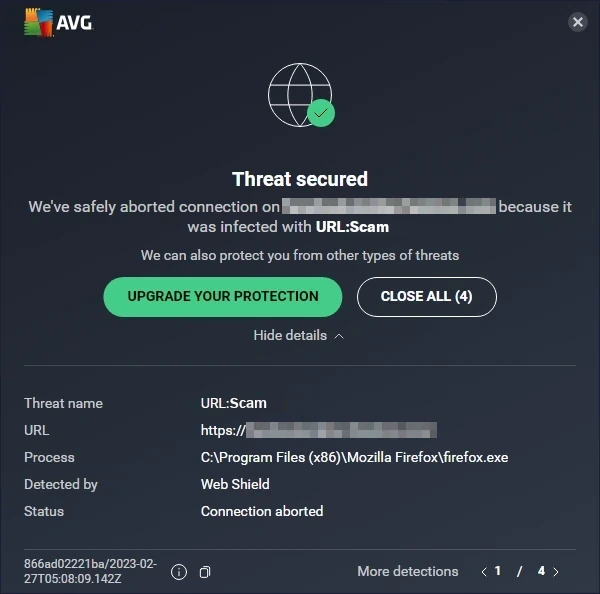
Typical looks of the URL:Scam notification from Avast
URL:Scam Short Summary
| Rilevamento | URL:Scam |
| Tipo di minaccia | Dangerous Website |
| Source | Questionable website opened in the web browser |
| Risks | Phishing scams, fake online shopping offers, cryptocurrency frauds etc. |
| Sidenote | May be a false positive detection due to an issue in the antivirus engine |
Is URL:Scam a False Positive?
As I said, despite originating from benign antivirus engines, URL Scam detection may appear on legit websites. This may happen for several reasons, mainly due to the part of the site’s contents that the engine considered dangerous or a false record in the detection database. A volte, antivirus blocks the website because it has the said issues in the past, but does not have ones at the moment.
If you are sure that the website is safe and legitimate, the only way to make it work is to disable the network scanning feature in the program. I do not recommend doing this though when the site is not familiar to you.
To see whether the site is really dangerous or not, you can use a free online URL scanner by GridinSoft. It will reveal whether the site is worth trusting in less than a minute – just paste the link and wait for the result.
How to Remove URL:Scam?
If the URL:Scam message keeps appearing no matter what sites you visit, the issue may be not in the antivirus, but in the software installed in the system. Certain types of malware, particularly adware and browser hijackers, are keen to throw the victim to the malicious websites. If your current antivirus does not report about any malware, consider using GridinSoft Anti-Malware. It will get rid of the pest in just a few clicks.
Remove URL:Scam with Gridinsoft Anti-Malware
Da allora utilizziamo questo software anche sui nostri sistemi, ed è sempre riuscito a rilevare i virus. It has blocked the most common online scam pages as mostrato dai nostri test con il software, and we assure you that it can remove URL:Scam as well as other malware hiding on your computer.

Utilizzare Gridinsoft per rimuovere minacce dannose, seguire i passaggi seguenti:
1. Inizia scaricando Gridinsoft Anti-Malware, accessibile tramite il pulsante blu qui sotto o direttamente dal sito ufficiale gridinsoft.com.
2.Una volta che il file di installazione di Gridinsoft (setup-gridinsoft-fix.exe) viene scaricato, eseguirlo facendo clic sul file. Follow the installation setup wizard's instructions diligently.

3. Accedi al "Scheda Scansione" on the application's start screen and launch a comprehensive "Scansione completa" per esaminare l'intero computer. Questa scansione inclusiva abbraccia la memoria, elementi di avvio, il registro, servizi, conducenti, e tutti i file, garantendo che rilevi malware nascosto in tutte le posizioni possibili.

Essere pazientare, as the scan duration depends on the number of files and your computer's hardware capabilities. Usa questo tempo per rilassarti o dedicarti ad altre attività.
4. Al termine, Anti-Malware presenterà un rapporto dettagliato contenente tutti gli elementi dannosi e le minacce rilevati sul tuo PC.

5. Seleziona tutti gli elementi identificati dal rapporto e fai clic con sicurezza su "Pulisci adesso" pulsante. Questa azione rimuoverà in modo sicuro i file dannosi dal tuo computer, trasferendoli nella zona di quarantena sicura del programma anti-malware per prevenire ulteriori azioni dannose.

6. Se richiesto, riavviare il computer per finalizzare la procedura di scansione completa del sistema. Questo passaggio è fondamentale per garantire la rimozione completa di eventuali minacce rimanenti. Dopo il riavvio, Gridinsoft Anti-Malware si aprirà e visualizzerà un messaggio di conferma completamento della scansione.
Ricorda che Gridinsoft offre una prova gratuita di 6 giorni. Ciò significa che puoi sfruttare gratuitamente il periodo di prova per sperimentare tutti i vantaggi del software e prevenire eventuali future infezioni da malware sul tuo sistema. Embrace this opportunity to fortify your computer's security without any financial commitment.
How to Reset Browser Settings?
Per ripristinare Microsoft Edge, Fai i seguenti passaggi:
Apri il "Impostazioni e altro ancora" Scheda nell'angolo in alto a destra, Quindi trova qui "Impostazioni" pulsante. Nel menu apparvero, Scegli il "Ripristina le impostazioni" opzione:

Dopo aver raccolto l'opzione di ripristino delle impostazioni, Vedrai il seguente menu, affermando le impostazioni che verranno ripristinate all'originale:

Per Mozilla Firefox, Fai le azioni successive:
Apri la scheda Menu (Tre strisce nell'angolo in alto a destra) e fai clic su "Aiuto" pulsante. Nel menu apparvero scegli "Informazioni sulla risoluzione dei problemi":

Nella schermata successiva, Trova il "Aggiorna Firefox" opzione:

Dopo aver scelto questa opzione, Vedrai il prossimo messaggio:

Se usi Google Chrome
Apri la scheda Impostazioni, e trova il "Avanzato" pulsante. Nella scheda estesa Scegli il "Ripristina e ripulire" pulsante:

Nell'elenco apparso, fare clic su "Ripristina le impostazioni ai loro valori predefiniti originali":

Finalmente, Vedrai la finestra, dove puoi vedere tutte le impostazioni che verranno ripristinate a impostazione predefinita:

L'opera può essere ripristinata nel prossimo modo
Apri il menu Impostazioni premendo l'icona del cambio nella barra degli strumenti (lato sinistro della finestra del browser), Quindi fare clic su "Avanzato" opzione, e scegli il "Browser" pulsante nell'elenco a discesa. Scorrere verso il basso, in fondo al menu Impostazioni. Trova lì "Ripristina le impostazioni ai loro valori predefiniti originali" opzione:

Dopo aver fatto clic sul "Ripristina le impostazioni ..." pulsante, Vedrai la finestra, dove tutte le impostazioni, che verrà ripristinato, sono mostrati:

Quando i browser vengono ripristinati, È necessario assicurarsi che il browser collega il DNS giusto durante la connessione alla pagina web di cui hai bisogno. Crea un file di testo intitolato “ospiti” sul desktop del tuo PC, Quindi aprilo e riempilo con le seguenti righe1:
# Copyright (C) 1993-2006 Microsoft Corp.
#
# Questo è un file di host di esempio utilizzato da Microsoft TCP/IP per Windows.
#
# Questo file contiene le mappature degli indirizzi IP ai nomi host. Ogni
# L'ingresso dovrebbe essere mantenuto su una linea individuale. L'indirizzo IP dovrebbe
# essere posizionato nella prima colonna seguita dal nome host corrispondente.
# L'indirizzo IP e il nome host devono essere separati da almeno uno
# spazio.
#
# Inoltre, commenti (come questi) può essere inserito sull'individuo
# lines or following the machine name denoted by a '#' symbol.
#
# Per esempio:
#
# 102.54.94.97 rhino.acme.com # server di origine
# 38.25.63.10 x.acme.com # X host client
# La risoluzione del nome locale viene gestita all'interno di DNS stesso.
# 127.0.0.1 Localhost
# ::1 Localhost
Inoltre, Il programma Gridinsoft offre la propria funzione di filtro di rete che funzionerà come secondo elemento di opinione. Insieme alla protezione su run, Questa app manterrà il tuo sistema protetto anche contro le minacce più moderne.
- Guida ufficiale di Microsoft Per il ripristino del file host.








Lascia un commento