PuadlManager:Win32/Snackarcin è un rilevamento di Microsoft Defender che notifica l'attività di un programma indesiderato. Questa particolare cosa può portare alla comparsa di numerose altre app indesiderate. Il loro “sforzo congiunto” porterà molto probabilmente a rallentamenti e malfunzionamenti del sistema.
Il rilevamento Snackarcin si riferisce tipicamente all'installatore di un programma. Molto spesso, è una sorta di freeware o un programma crackato; i suoi sviluppatori hanno incorporato il modulo PUA per guadagnare denaro per ogni installazione.
PuadlManager:Panoramica sul rilevamento di Win32/Snackarcin
PuadlManager:Win32/Snackarcin è un nome di rilevamento utilizzato da Microsoft per una parte di codice, progettato per scaricare e installare software indesiderato. L'abbreviazione nel suo nome, anche se sembra privo di significato, significa “Programma potenzialmente indesiderato DownLoad Manager” – PUADlManager in breve. Come ho detto sopra, questo pezzo di codice è comunemente presente negli installatori di software gratuito o applicazioni piratate, quelli che hanno il controllo della licenza disabilitato.
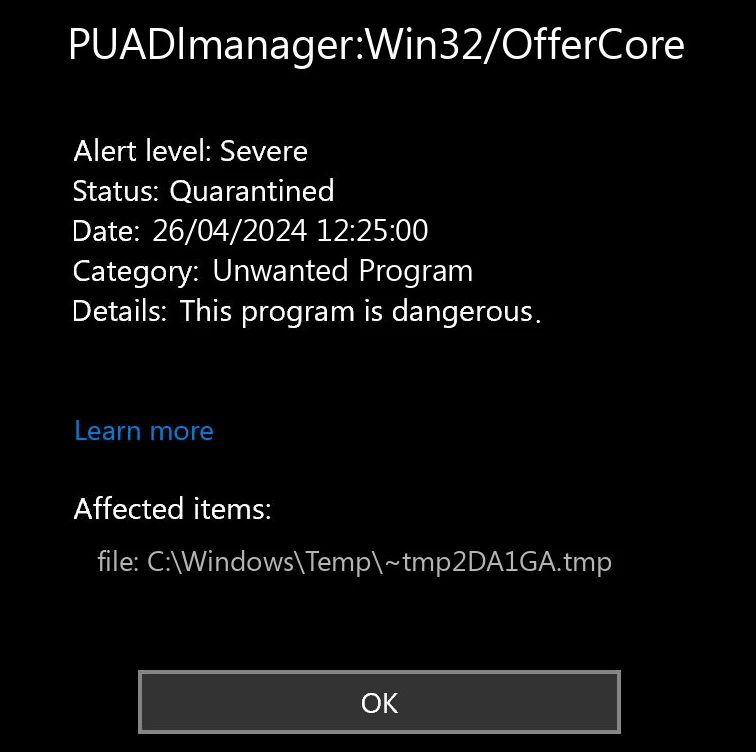
L'obiettivo principale dell'attività di Snackarcin è l'installazione di altri software, più comunemente alcuni programmi indesiderati. Detergenti di sistema, tweaker, cose che apportano miglioramenti visivi: tutto questo suona solo meno che minaccioso. Nessun software legittimo utilizzerà tale metodo di distribuzione, quindi la stragrande maggioranza delle app avrà una sorta di avvertimento. Modulo proxy che trasforma il sistema in un nodo proxy, chiedendo costantemente di acquistare una licenza, modificando alcune delle impostazioni di sistema senza il consenso dell’utente – molte di esse.
Riepilogo delle minacce:
| Nome | Programma di installazione del pacchetto Snackarcin |
| Rilevamento | PuadlManager:Win32/Snackarcin |
| Dettagli | Installa numerosi programmi indesiderati senza il consenso dell'utente. |
A parte installare altri programmi, PuadlManager:Win32/Snackarcin sembra essere in grado di raccogliere molte informazioni di sistema. Niente che possa compromettere l’identità dell’utente, ma è comunque abbastanza spiacevole da avere una motivazione per rimuoverlo il prima possibile.
Elenco dei dati raccolti da Win32/Snackarcin:
- Versione e build di Windows
- Ora del sistema
- Indirizzo IP del sistema
- Nome utente
- Elenco delle applicazioni installate
Come rimuovere PUADlManager:Win32/Snackarcin?
La rimozione manuale di Snackarcin può essere un'opzione, anche se ti consiglio vivamente di attenersi ai metodi automatizzati. Potrebbe essere particolarmente difficile trovare il colpevole, e se hai già eseguito il programma di installazione infuso con questa cosa, allora il sistema è probabilmente pieno di altri programmi indesiderati. Trovarli e rimuoverli tutti sarà un'impresa noiosa e dispendiosa in termini di tempo, contrariamente alla rimozione con strumenti dedicati.
Videoguida
Rimuovi PuadlManager:Win32/Snackarcin con Gridinsoft Anti-Malware
Da allora utilizziamo questo software anche sui nostri sistemi, ed è sempre riuscito a rilevare i virus. Ha bloccato il software indesiderato più comune come mostrato dai nostri test con il software, E ti assicuriamo che può rimuovere PuadlManager:Win32/Snackarcin e altri malware che si nascondono sul tuo computer.

Utilizzare Gridinsoft per rimuovere minacce dannose, seguire i passaggi seguenti:
1. Inizia scaricando Gridinsoft Anti-Malware, accessibile tramite il pulsante blu qui sotto o direttamente dal sito ufficiale gridinsoft.com.
2.Una volta che il file di installazione di Gridinsoft (setup-gridinsoft-fix.exe) viene scaricato, eseguirlo facendo clic sul file. Follow the installation setup wizard's instructions diligently.

3. Accedi al "Scheda Scansione" on the application's start screen and launch a comprehensive "Scansione completa" per esaminare l'intero computer. Questa scansione inclusiva abbraccia la memoria, elementi di avvio, il registro, servizi, conducenti, e tutti i file, garantendo che rilevi malware nascosto in tutte le posizioni possibili.

Essere pazientare, as the scan duration depends on the number of files and your computer's hardware capabilities. Usa questo tempo per rilassarti o dedicarti ad altre attività.
4. Al termine, Anti-Malware presenterà un rapporto dettagliato contenente tutti gli elementi dannosi e le minacce rilevati sul tuo PC.

5. Seleziona tutti gli elementi identificati dal rapporto e fai clic con sicurezza su "Pulisci adesso" pulsante. Questa azione rimuoverà in modo sicuro i file dannosi dal tuo computer, trasferendoli nella zona di quarantena sicura del programma anti-malware per prevenire ulteriori azioni dannose.

6. Se richiesto, riavviare il computer per finalizzare la procedura di scansione completa del sistema. Questo passaggio è fondamentale per garantire la rimozione completa di eventuali minacce rimanenti. Dopo il riavvio, Gridinsoft Anti-Malware si aprirà e visualizzerà un messaggio di conferma completamento della scansione.
Ricorda che Gridinsoft offre una prova gratuita di 6 giorni. Ciò significa che puoi sfruttare gratuitamente il periodo di prova per sperimentare tutti i vantaggi del software e prevenire eventuali future infezioni da malware sul tuo sistema. Embrace this opportunity to fortify your computer's security without any financial commitment.








Lascia un commento