PUADlManager:Win32/Snackarcin is a detection of Microsoft Defender that notifies about the activity of an unwanted program. This particular thing may lead to the appearance of numerous other unwanted apps. Their “joint effort” will most likely lead to system slowdown and malfunctions.
The Snackarcin detection typically refers to the installer of a program. Most often, it is some kind of freeware or a cracked program; its developers embedded the PUA module to earn money for each installation.
PUADlManager:Win32/Snackarcin Detection Overview
PUADlManager:Win32/Snackarcin is a detection name that Microsoft uses for a piece of code, designed to download and install unwanted software. The abbreviation in its name, although looking meaningless, means “Potentially Unwanted Program DownLoad Manager” – PUADlManager for short. As I’ve said above, this piece of code is commonly present in the installers of free software or pirated applications, ones that have their license check disabled.
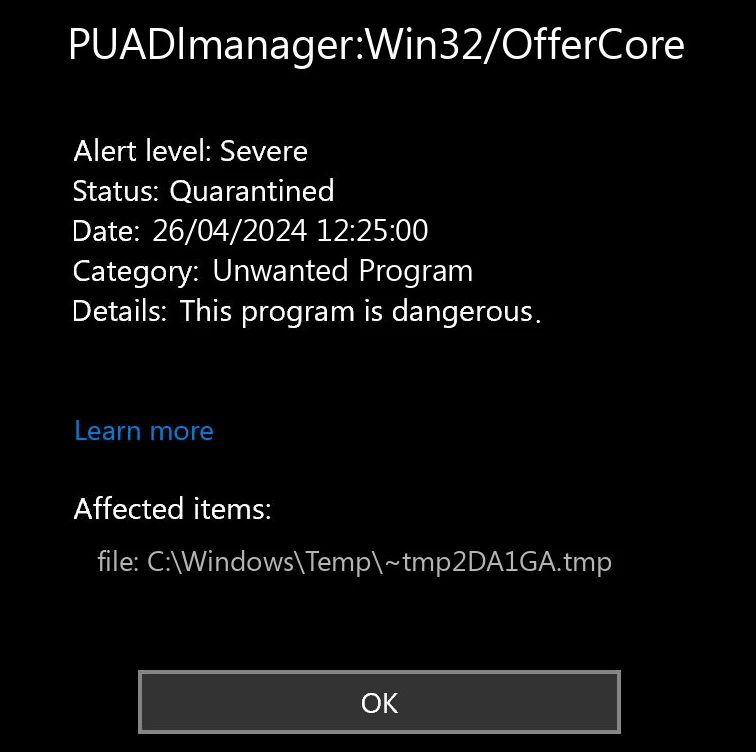
Key target of Snackarcin activity is installing other software, most commonly some unwanted programs. System cleaners, tweakers, things that bring visual enhancements – all this only sounds less than threatening. No legitimate software will use such a distribution method, so the vast majority of apps will have some kind of caveat. Proxy module that turns the system into a proxy node, constantly begging to buy a license, changing some of the system settings without user’s consent – plenty of them.
Threat Summary:
| Nom | Snackarcin Bundle Installer |
| Detection | PUADlManager:Win32/Snackarcin |
| Details | Installs numerous unwanted programs without user consent. |
Aside from installing other programs, PUADlManager:Win32/Snackarcin seems to be able to collect a lot of system information. Nothing that may compromise the user’s identity, but is still unpleasant enough to have a motivation to remove it as soon as possible.
List of data gathered by Win32/Snackarcin:
- Windows version and build
- System time
- System IP address
- Username
- List of installed applications
How to Remove PUADlManager:Win32/Snackarcin?
Manual removal of Snackarcin may be an option, though I highly recommend you to stick to automated methods. It may be particularly hard to find the culprit, and if you have already run the installer infused with this thing, then the system is probably filled with different other unwanted programs. Finding and removing them all will be a tedious and time-consuming endeavor, contrary to the removal with dedicated tools.
Guide vidéo
Remove PUADlManager:Win32/Snackarcin with Gridinsoft Anti-Malware
Nous utilisons également ce logiciel sur nos systèmes depuis, et il a toujours réussi à détecter les virus. It has blocked the most common Unwanted Software as montré par nos tests avec le logiciel, and we assure you that it can remove PUADlManager:Win32/Snackarcin as well as other malware hiding on your computer.

Pour utiliser Gridinsoft pour supprimer les menaces malveillantes, suivez les étapes ci-dessous:
1. Commencez par télécharger Gridinsoft Anti-Malware, accessible via le bouton bleu ci-dessous ou directement depuis le site officiel grilleinsoft.com.
2.Une fois le fichier d'installation de Gridinsoft (setup-gridinsoft-fix.exe) est téléchargé, exécutez-le en cliquant sur le fichier. Follow the installation setup wizard's instructions diligently.

3. Accéder au "Onglet Numérisation" on the application's start screen and launch a comprehensive "Scan complet" pour examiner l'intégralité de votre ordinateur. Cette analyse inclusive englobe la mémoire, éléments de démarrage, le registre, prestations de service, Conducteurs, et tous les fichiers, s'assurer qu'il détecte les logiciels malveillants cachés dans tous les emplacements possibles.

Sois patient, as the scan duration depends on the number of files and your computer's hardware capabilities. Profitez de ce temps pour vous détendre ou vous occuper d'autres tâches.
4. Une fois terminé, Anti-Malware présentera un rapport détaillé contenant tous les éléments malveillants et menaces détectés sur votre PC.

5. Sélectionnez tous les éléments identifiés dans le rapport et cliquez en toute confiance sur le "Nettoie maintenant" bouton. Cette action supprimera en toute sécurité les fichiers malveillants de votre ordinateur, les transférer vers la zone de quarantaine sécurisée du programme anti-malware pour éviter toute autre action nuisible.

6. Si vous y êtes invité, redémarrez votre ordinateur pour finaliser la procédure d'analyse complète du système. Cette étape est cruciale pour garantir la suppression complète de toutes les menaces restantes.. Après le redémarrage, Gridinsoft Anti-Malware s'ouvrira et affichera un message confirmant le fin de l'analyse.
N'oubliez pas que Gridinsoft propose un essai gratuit de 6 jours. Cela signifie que vous pouvez profiter gratuitement de la période d'essai pour profiter de tous les avantages du logiciel et prévenir toute future infection par des logiciels malveillants sur votre système.. Embrace this opportunity to fortify your computer's security without any financial commitment.








Laissez un commentaire