Every application running showing *32 in Task manager
My PC suddenly rebooted and after that, every single process I am running shows *32 after that process’s name. I have an experience with a virus infection called “TJProjmain.exe” which nearly killed my PC, I was in a war back then with it and fixed it. Recently I have been seeing that *32 again, and I had those weird tjcn something in the Resources/Themes folder and a fake explorer.exe. I can assure you guys I have gotten rid of those. I was afraid that it was that same virus and I was right and I was prepared this time. No issue. The virus is gone…I think… my PC isn’t slow or something, no abnormal activities.
Only that most of the applications in System32 and SysWOW64 aren’t running anymore. I can’t troubleshoot the network, change the mouse or keyboard settings, and many other stuff. I checked, and there is no TJprojmain in details tap in properties of the applications, it’s simply not working 🙁 and every single application I am running has a “*32” next to it. Should I be concerned? I am on 64-bit, and my PC is…14 years old…yeah…by the way I can’t post pictures so can’t show if you want something specific…and I was not sure what tag to use so apologies if it’s the wrong oneUtilisateur Reddit
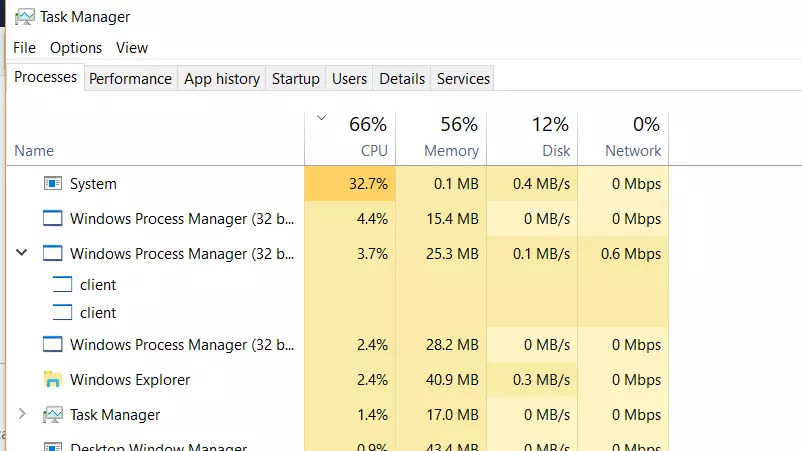
*32 in Task Manager
If you’re observing a “*32” suffix next to every application name in Task Manager on a 64-bit system and experiencing functionality issues, it could indicate underlying problems with your system’s configuration or potential malware remnants. This guide will help you understand the implications of these observations and suggest steps to ensure your system is clean and fully functional.
What Does “*32” Mean in Task Manager?
Le “*32” suffix next to a process name in Task Manager indicates that the process is running under Windows’ 32-bit subsystem on a 64-bit operating system. This is normal for applications that are not designed to run natively in a 64-bit environment. Cependant, if you notice that every process is running as 32-bit, it might suggest an issue with the system’s ability to execute 64-bit applications properly.
Potential Issues and Troubleshooting Steps
- Scan for Malware: Given your history with malware, first conduct a thorough scan using a reliable antivirus tool like Gridinsoft Anti-Malware. Ensure it’s updated to the latest version to detect and effectively remove potential threats.
- System File Check: Run the System File Checker to repair potentially corrupted or missing system files. Ouvrez l'invite de commande en tant qu'administrateur et type
sfc /scannowthen press Enter. - Check for Windows Updates: Outdated systems may lack critical updates that can cause operational issues. Check for and install any pending updates by going to Settings > Update & Security > Windows Update.
- Verify System Integrity: Use the Deployment Image Servicing and Management (DISM) tool to repair the Windows system image and Windows Component Store. Run
DISM /Online /Cleanup-Image /RestoreHealthfrom an elevated Command Prompt. - Reinstall 64-bit Applications: If specific 64-bit applications are not running, try reinstalling them to ensure they are correctly configured for your system.
- Create a New User Profile: Sometimes, user profile corruption can cause unusual system behavior. Create a new user account and check if the issue persists.
Remove Virus with Gridinsoft Anti-Malware
Nous utilisons également ce logiciel sur nos systèmes depuis, et il a toujours réussi à détecter les virus. Il a bloqué les logiciels malveillants les plus courants comme montré par nos tests avec le logiciel, and we assure you that it can remove Virus as well as other malware hiding on your computer.

Pour utiliser Gridinsoft pour supprimer les menaces malveillantes, suivez les étapes ci-dessous:
1. Commencez par télécharger Gridinsoft Anti-Malware, accessible via le bouton bleu ci-dessous ou directement depuis le site officiel grilleinsoft.com.
2.Une fois le fichier d'installation de Gridinsoft (setup-gridinsoft-fix.exe) est téléchargé, exécutez-le en cliquant sur le fichier. Follow the installation setup wizard's instructions diligently.

3. Accéder au "Onglet Numérisation" on the application's start screen and launch a comprehensive "Scan complet" pour examiner l'intégralité de votre ordinateur. Cette analyse inclusive englobe la mémoire, éléments de démarrage, le registre, prestations de service, Conducteurs, et tous les fichiers, s'assurer qu'il détecte les logiciels malveillants cachés dans tous les emplacements possibles.

Sois patient, as the scan duration depends on the number of files and your computer's hardware capabilities. Profitez de ce temps pour vous détendre ou vous occuper d'autres tâches.
4. Une fois terminé, Anti-Malware présentera un rapport détaillé contenant tous les éléments malveillants et menaces détectés sur votre PC.

5. Sélectionnez tous les éléments identifiés dans le rapport et cliquez en toute confiance sur le "Nettoie maintenant" bouton. Cette action supprimera en toute sécurité les fichiers malveillants de votre ordinateur, les transférer vers la zone de quarantaine sécurisée du programme anti-malware pour éviter toute autre action nuisible.

6. Si vous y êtes invité, redémarrez votre ordinateur pour finaliser la procédure d'analyse complète du système. Cette étape est cruciale pour garantir la suppression complète de toutes les menaces restantes.. Après le redémarrage, Gridinsoft Anti-Malware s'ouvrira et affichera un message confirmant le fin de l'analyse.
N'oubliez pas que Gridinsoft propose un essai gratuit de 6 jours. Cela signifie que vous pouvez profiter gratuitement de la période d'essai pour profiter de tous les avantages du logiciel et prévenir toute future infection par des logiciels malveillants sur votre système.. Embrace this opportunity to fortify your computer's security without any financial commitment.
If these steps do not resolve the issue, it may be necessary to consider more drastic measures such as performing a clean installation of Windows. This will remove all files, settings, and applications, so ensure you back up important data before proceeding.







Laissez un commentaire