El URL:Estafa La detección sirve como una etiqueta general empleada por el software antivirus AVAST/AVG para identificar las amenazas de red. Mientras es una detección benigna empleada por herramientas de seguridad legítimas, puede detectar falsamente una página web segura.
Los usuarios comúnmente encuentran el “URL:Estafa” advertencia después de abrir un determinado sitio web. Normalmente se refiere a un sitio web que los analistas de seguridad Marcan como inseguros. Esto no significa una amenaza directa e inmediata para el usuario, sino que actúa como una advertencia.
URL:Descripción general de la estafa
Hay bastantes razones para que el sitio web conduzca a la URL:Detección de estafas. He reunido los más a menudo de abajo:
- Distribución de malware. Al hacer clic en los enlaces que desencadenan URL:Las advertencias de estafa pueden resultar en la descarga e instalación de software malicioso, como malware, en tu computadora. El malware puede provocar daños sustanciales, incluyendo robo de datos, inestabilidad del sistema, e incluso pérdida financiera.
- Preocupaciones de privacidad. URL:Las advertencias de estafa a menudo están vinculadas a aplicaciones de tipo adware que recopilan datos de navegación de usuarios e información personal. Estos datos se pueden compartir con terceros con fines de lucro, potencialmente dando como resultado violaciones de privacidad, robo de identidad, y publicidad dirigida no deseada.
- Anuncios invasivos. Sitios web marcados con URL:Las advertencias de estafa pueden ofrecerle mostrar notificaciones emergentes. Esto es solo una excusa para comenzar a enviar spam al usuario con docenas de anuncios.. Inundan tanto las notificaciones en el navegador como las de la bandeja del sistema de Windows.
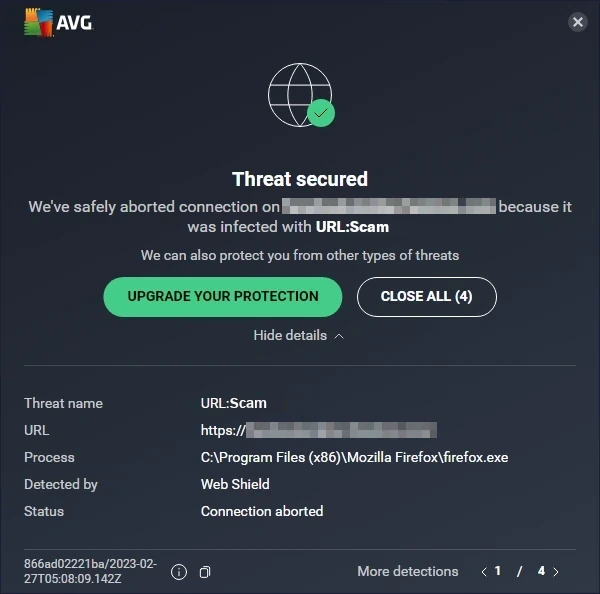
Aspecto típico de la URL:Notificación de estafa de Avast
URL:Estafa resumen corto
| Detección | URL:Estafa |
| Tipo de amenaza | Sitio web peligroso |
| Fuente | Sitio web cuestionable abierto en el navegador web |
| Riesgos | Estrabas de phishing, ofertas de compras en línea falsas, fraudes de criptomonedas, etc.. |
| Nota al margen | Puede ser una detección falsa positiva debido a un problema en el motor antivirus |
Es URL:Estafa un falso positivo?
Como dije, A pesar de originar en motores antivirus benignos, La detección de estafas de URL puede aparecer en sitios web legítimos. Esto puede suceder por varias razones, Principalmente debido a la parte del contenido del sitio de que el motor consideraba peligroso o un falso registro en la base de datos de detección. A veces, Antivirus bloquea el sitio web porque tiene dichos problemas en el pasado, pero no tiene otros en este momento.
Si está seguro de que el sitio web es seguro y legítimo, La única forma de hacer que funcione es deshabilitar la función de escaneo de red en el programa. Sin embargo, no recomiendo hacer esto cuando el sitio no le es familiar..
Para ver si el sitio es realmente peligroso o no, Puedes usar un escáner de URL en línea gratuito por GridinSoft. Revelará si vale la pena confiar en el sitio en menos de un minuto: solo pegue el enlace y espere el resultado.
Cómo eliminar la URL:Estafa?
Si la URL:El mensaje de estafa sigue apareciendo sin importar qué sitios visite, El problema puede no estar en el antivirus, Pero en el software instalado en el sistema. Ciertos tipos de malware, particularmente adware y secuestradores de navegador, están ansiosos por lanzar a la víctima a los sitios web maliciosos. Si su antivirus actual no informa sobre ningún malware, Considere usar el anti-malware GridinSoft. Se deshacería de la plaga en solo unos pocos clics.
Eliminar la URL:Estafa con gridinsoft antimalware
También hemos estado utilizando este software en nuestros sistemas desde entonces., y siempre ha tenido éxito en la detección de virus.. Ha bloqueado las páginas de estafa en línea más comunes como mostrado en nuestras pruebas con el software, y le aseguramos que puede eliminar la URL:Estafa y otro malware que se esconde en su computadora.

Para utilizar Gridinsoft para eliminar amenazas maliciosas, sigue los pasos a continuación:
1. Comience descargando Gridinsoft Anti-Malware, accesible a través del botón azul a continuación o directamente desde el sitio web oficial gridinsoft.com.
2.Una vez que el archivo de instalación de Gridinsoft (setup-gridinsoft-fix.exe) se descarga, ejecutarlo haciendo clic en el archivo. Follow the installation setup wizard's instructions diligently.

3. Acceder al "Pestaña Escanear" on the application's start screen and launch a comprehensive "Análisis completo" para examinar toda su computadora. Este escaneo inclusivo abarca la memoria., elementos de inicio, el registro, servicios, conductores, y todos los archivos, asegurando que detecta malware oculto en todas las ubicaciones posibles.

Ser paciente, as the scan duration depends on the number of files and your computer's hardware capabilities. Utilice este tiempo para relajarse o atender otras tareas..
4. Al finalizar, Anti-Malware presentará un informe detallado que contiene todos los elementos maliciosos y amenazas detectados en su PC.

5. Seleccione todos los elementos identificados del informe y haga clic con confianza en el "Limpio ahora" botón. Esta acción eliminará de forma segura los archivos maliciosos de su computadora., transfiriéndolos a la zona de cuarentena segura del programa antimalware para evitar futuras acciones dañinas.

6. Si se le solicita, reinicie su computadora para finalizar el procedimiento de escaneo completo del sistema. Este paso es crucial para garantizar la eliminación completa de cualquier amenaza restante.. Después del reinicio, Gridinsoft Anti-Malware se abrirá y mostrará un mensaje confirmando la finalización del escaneo.
Recuerde Gridinsoft ofrece una prueba gratuita de 6 días. Esto significa que puede aprovechar el período de prueba sin costo alguno para experimentar todos los beneficios del software y prevenir futuras infecciones de malware en su sistema.. Embrace this opportunity to fortify your computer's security without any financial commitment.
Cómo restablecer la configuración del navegador?
Para restablecer Microsoft Edge, haz los siguientes pasos:
Abre el "Configuraciones y más" pestaña en la esquina superior derecha, entonces encuentra aquí "Ajustes" botón. En el menú que aparece, elegir el "Reiniciar ajustes" opción:

Después de elegir la opción Restablecer configuración, Verás el siguiente menú., indicando la configuración que se revertirá al original:

Para Mozilla Firefox, hacer las siguientes acciones:
Abra la pestaña Menú (tres tiras en la esquina superior derecha) y haga clic en el "Ayuda" botón. En el menú que aparece elija "Información para solucionar problemas":

En la siguiente pantalla, encuentra el "Actualizar Firefox" opción:

Después de elegir esta opción, Verás el siguiente mensaje.:

Si usas Google Chrome
Abra la pestaña Configuración, y encontrar el "Avanzado" botón. En la pestaña extendida elija el "Restablecer y limpiar" botón:

En la lista aparecida, clickea en el "Restaurar la configuración a sus valores predeterminados originales":

Finalmente, verás la ventana, donde puede ver todas las configuraciones que se restablecerán a los valores predeterminados:

Opera se puede restablecer de la siguiente manera.
Abra el menú Configuración presionando el ícono de ajustes en la barra de herramientas (lado izquierdo de la ventana del navegador), luego haga clic en "Avanzado" opción, y elige el "Navegador" botón en la lista desplegable. Desplácese hacia abajo, al final del menú de configuración. encontrar allí "Restaurar la configuración a sus valores predeterminados originales" opción:

Después de hacer clic en "Restaurar configuracion..." botón, verás la ventana, donde todas las configuraciones, que se restablecerá, son exhibidos:

Cuando se restablecen los navegadores, Debe asegurarse de que su navegador conecte el DNS correcto mientras se conecta a la página web que necesita. Crear un archivo de texto titulado “anfitriones” en el escritorio de tu PC, Luego ábralo y llénelo con las siguientes líneas1:
# Derechos de autor (do) 1993-2006 Microsoft Corp.
#
# Este es un archivo de hosts de muestra utilizado por Microsoft TCP/IP para Windows.
#
# Este archivo contiene las asignaciones de las direcciones IP a los nombres de host. Cada
# La entrada debe mantenerse en una línea individual. La dirección IP debe
# ser colocado en la primera columna seguido del nombre del host correspondiente.
# La dirección IP y el nombre del host deben estar separados por al menos uno
# espacio.
#
# Además, comentario (como estos) puede insertarse en individuo
# lines or following the machine name denoted by a '#' symbol.
#
# Por ejemplo:
#
# 102.54.94.97 rhino.acme.com # servidor de origen
# 38.25.63.10 x.acme.com # X Host del cliente
# La resolución de nombre de localhost se maneja dentro de DNS en sí mismo.
# 127.0.0.1 hostil
# ::1 hostil
Además, El programa GridinSoft ofrece su propia función de filtro de red que funcionará como el elemento de segunda opinión. Junto con la protección en ejecución, Esta aplicación mantendrá su sistema seguro incluso contra las amenazas más modernas..
- Guía oficial de Microsoft para reinicio del archivo hosts.








Deja un comentario