PUADlManager:Win32/Snackarcin es una detección de Microsoft Defender que notifica sobre la actividad de un programa no deseado. Esto en particular puede provocar la aparición de muchas otras aplicaciones no deseadas.. Su "esfuerzo conjunto" probablemente provocará una desaceleración y un mal funcionamiento del sistema..
La detección de Snackarcin normalmente se refiere al instalador de un programa.. Más a menudo, es algún tipo de software gratuito o un programa crackeado; sus desarrolladores incorporaron el módulo PUA para ganar dinero con cada instalación.
PUADlManager:Descripción general de la detección de Win32/Snackarcin
PUADlManager:Win32/Snackarcin es un nombre de detección que Microsoft usa para un fragmento de código, diseñado para descargar e instalar software no deseado. La abreviatura en su nombre., aunque parezca sin sentido, significa “Administrador de descargas de programas potencialmente no deseados” – PUADlManager para abreviar. Como he dicho arriba, Este fragmento de código suele estar presente en los instaladores de software gratuito o aplicaciones pirateadas., aquellos que tienen su verificación de licencia deshabilitada.
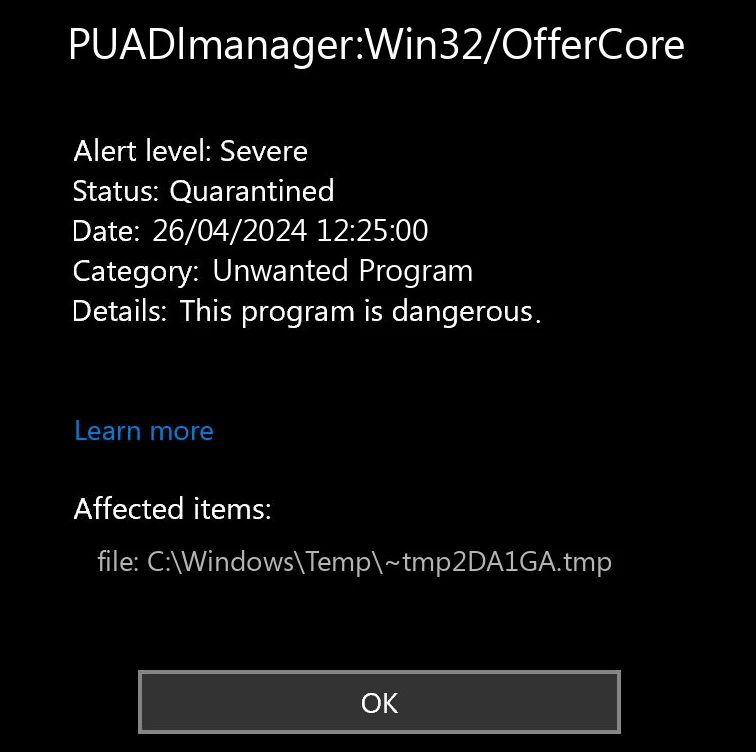
El objetivo clave de la actividad de Snackarcin es la instalación de otro software, más comúnmente algunos programas no deseados. Limpiadores de sistemas, modificadores, cosas que aportan mejoras visuales: todo esto sólo suena menos que amenazante. Ningún software legítimo utilizará dicho método de distribución., por lo que la gran mayoría de aplicaciones tendrán algún tipo de advertencia. Módulo proxy que convierte el sistema en un nodo proxy., rogando constantemente para comprar una licencia, cambiar algunas de las configuraciones del sistema sin el consentimiento del usuario (muchas de ellas).
Resumen de amenazas:
| Nombre | Instalador del paquete Snackarcin |
| Detección | PUADlManager:Win32/altavoz |
| Detalles | Instala numerosos programas no deseados sin el consentimiento del usuario.. |
Aparte de instalar otros programas, PUADlManager:Win32/Snackarcin parece poder recopilar mucha información del sistema. Nada que pueda comprometer la identidad del usuario, pero sigue siendo lo suficientemente desagradable como para tener una motivación para eliminarlo lo antes posible.
Lista de datos recopilados por Win32/Snackarcin:
- Versión y compilación de Windows.
- Hora del sistema
- Dirección IP del sistema
- Nombre de usuario
- Lista de aplicaciones instaladas
Cómo eliminar PUADlManager:Win32/altavoz?
La eliminación manual de Snackarcin puede ser una opción, aunque te recomiendo encarecidamente que te ciñas a los métodos automatizados.. Puede resultar especialmente difícil encontrar al culpable., y si ya ha ejecutado el instalador con esta cosa, entonces el sistema probablemente esté lleno de otros programas no deseados. Encontrarlos y eliminarlos todos será una tarea tediosa y que consumirá mucho tiempo., al contrario de la eliminación con herramientas dedicadas.
Guía de vídeo
Quitar PUADlManager:Win32/Snackarcin con Gridinsoft Anti-Malware
También hemos estado utilizando este software en nuestros sistemas desde entonces., y siempre ha tenido éxito en la detección de virus.. Ha bloqueado el software no deseado más común como mostrado en nuestras pruebas con el software, y te aseguramos que puede eliminar PUADlManager:Win32/Snackarcin y otros programas maliciosos escondidos en su computadora.

Para utilizar Gridinsoft para eliminar amenazas maliciosas, sigue los pasos a continuación:
1. Comience descargando Gridinsoft Anti-Malware, accesible a través del botón azul a continuación o directamente desde el sitio web oficial gridinsoft.com.
2.Una vez que el archivo de instalación de Gridinsoft (setup-gridinsoft-fix.exe) se descarga, ejecutarlo haciendo clic en el archivo. Follow the installation setup wizard's instructions diligently.

3. Acceder al "Pestaña Escanear" on the application's start screen and launch a comprehensive "Análisis completo" para examinar toda su computadora. Este escaneo inclusivo abarca la memoria., elementos de inicio, el registro, servicios, conductores, y todos los archivos, asegurando que detecta malware oculto en todas las ubicaciones posibles.

Ser paciente, as the scan duration depends on the number of files and your computer's hardware capabilities. Utilice este tiempo para relajarse o atender otras tareas..
4. Al finalizar, Anti-Malware presentará un informe detallado que contiene todos los elementos maliciosos y amenazas detectados en su PC.

5. Seleccione todos los elementos identificados del informe y haga clic con confianza en el "Limpio ahora" botón. Esta acción eliminará de forma segura los archivos maliciosos de su computadora., transfiriéndolos a la zona de cuarentena segura del programa antimalware para evitar futuras acciones dañinas.

6. Si se le solicita, reinicie su computadora para finalizar el procedimiento de escaneo completo del sistema. Este paso es crucial para garantizar la eliminación completa de cualquier amenaza restante.. Después del reinicio, Gridinsoft Anti-Malware se abrirá y mostrará un mensaje confirmando la finalización del escaneo.
Recuerde Gridinsoft ofrece una prueba gratuita de 6 días. Esto significa que puede aprovechar el período de prueba sin costo alguno para experimentar todos los beneficios del software y prevenir futuras infecciones de malware en su sistema.. Embrace this opportunity to fortify your computer's security without any financial commitment.








Deja un comentario