How Do I Get Rid of This Cryptomining Virus?
Okay, so about a few days ago I noticed that exactly at the beginning of every hour, I would get a command prompt console open. Sometimes it would open for a second and then minimize into the background, but sometimes it would stay open and I would see it mining DAG or something from my GPU.
I went into Task Manager and found the app running it (called User.exe) opened its file location (AppData/Local) and deleted two files named User.exe and another named Profile.exe.
I went into Task Scheduler and deleted the schedule that Profile.exe (which is used to launch the command prompt, User.exe) launches every hour.
Should be fine and gone, right? Nope. While I was using my PC, it came back. Re-adds the schedule, and readds the app to AppData/Local.
I download procexp and find User.exe, and see that it uses a launch command (that I couldn’t see in properties or anywhere else) that connects user.exe to 2miners.com, using KAWPOW, uses asia-rvn.2miners.com specifically.
I downloaded Kaspersky, then MalwareBytes, and then used Windows Security when each one did nothing. Kaspersky was the only one that Identified it as a virus, both skipped it and said something about it being ‘impossible’.
I booted Windows in safe mode multiple times and deep scanned the PC, and nothing happened.
I used VirusTotal to search for it, it and give me a 0/48, when I used procexp for it, it gave me 18/48.
I searched through the registry for something but did not find anything.
I see a lot of online solutions basically saying, fresh install, nothing would help, but i can’t. I have TBs of information all integrated into this Windows system, all years old and I have no clue where I got them from, but most of them are for my editing software, for my music production, and for my small coding attempts, so reinstalling Windows is not an option for me.
What do I do? It’s so annoying having to shut it down every hour.Usuario de Reddit
If you’re dealing with a persistent cryptomining virus that reappears despite your efforts to remove it, you’re facing a challenging but solvable problem. This guide provides a step-by-step approach to thoroughly remove cryptomining malware from your system and prevent its recurrence without a full Windows reinstall.
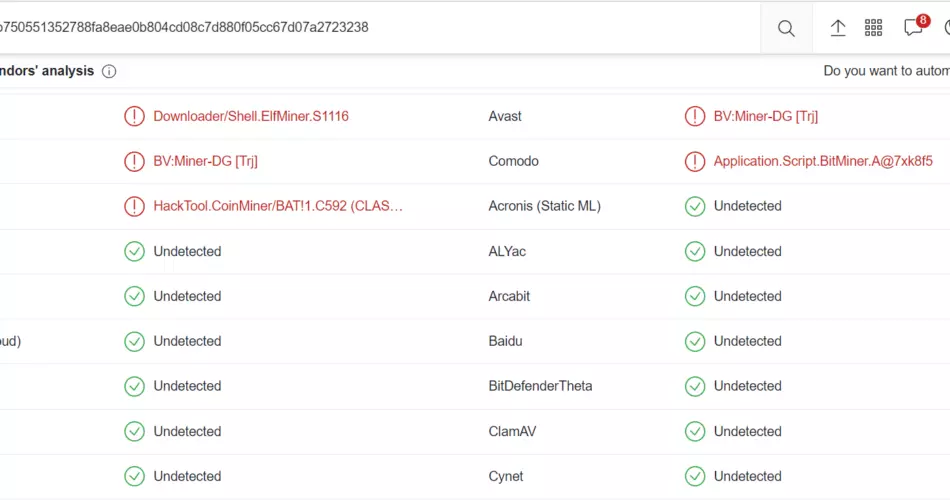
Cryptomining Virus at Virustotal
- Isolate Your System: Disconnect from the internet to prevent the malware from communicating with its command server.
- Identify Malicious Processes: Use tools like Process Explorer to continuously monitor and note down any suspicious processes that initiate at the top of the hour.
Cryptomining Virus Removal
- Use Advanced Malware Removal Tools: Since standard antivirus tools have failed, consider using Gridinsoft Anti-Malware, which is designed to target and eliminate tough malware infections. Perform a deep scan and follow the prompts to remove any detected threats.
- Manually Remove Residual Files: Go back to AppData/Local and ensure that all files related to the User.exe and Profile.exe are permanently deleted.
- Modify Hosts File: Prevent connections to known malicious sites by adding their URLs to your hosts file:
- Navigate to
C:\Windows\System32\drivers\etc\ - Edit the hosts file to redirect the domains associated with the malware to
127.0.0.1.
- Navigate to
- Secure Task Scheduler: Revisit Task Scheduler and delete any unrecognized tasks that could be used to relaunch the malware. Secure it by setting permissions to prevent unauthorized changes.
- Examine and Edit the Registry: Use the Registry Editor with extreme caution to search for and remove any entries related to the malware. Be sure to back up the registry before making changes.
- Lock Down Firewall Rules: Set strict outbound rules on your firewall to block unrecognized applications from accessing the internet.
Remove Cryptomining Virus with Gridinsoft Anti-Malware
También hemos estado utilizando este software en nuestros sistemas desde entonces., y siempre ha tenido éxito en la detección de virus.. Ha bloqueado el malware más común como mostrado en nuestras pruebas con el software, and we assure you that it can remove Cryptomining Virus as well as other malware hiding on your computer.

Para utilizar Gridinsoft para eliminar amenazas maliciosas, sigue los pasos a continuación:
1. Comience descargando Gridinsoft Anti-Malware, accesible a través del botón azul a continuación o directamente desde el sitio web oficial gridinsoft.com.
2.Una vez que el archivo de instalación de Gridinsoft (setup-gridinsoft-fix.exe) se descarga, ejecutarlo haciendo clic en el archivo. Follow the installation setup wizard's instructions diligently.

3. Acceder al "Pestaña Escanear" on the application's start screen and launch a comprehensive "Análisis completo" para examinar toda su computadora. Este escaneo inclusivo abarca la memoria., elementos de inicio, el registro, servicios, conductores, y todos los archivos, asegurando que detecta malware oculto en todas las ubicaciones posibles.

Ser paciente, as the scan duration depends on the number of files and your computer's hardware capabilities. Utilice este tiempo para relajarse o atender otras tareas..
4. Al finalizar, Anti-Malware presentará un informe detallado que contiene todos los elementos maliciosos y amenazas detectados en su PC.

5. Seleccione todos los elementos identificados del informe y haga clic con confianza en el "Limpio ahora" botón. Esta acción eliminará de forma segura los archivos maliciosos de su computadora., transfiriéndolos a la zona de cuarentena segura del programa antimalware para evitar futuras acciones dañinas.

6. Si se le solicita, reinicie su computadora para finalizar el procedimiento de escaneo completo del sistema. Este paso es crucial para garantizar la eliminación completa de cualquier amenaza restante.. Después del reinicio, Gridinsoft Anti-Malware se abrirá y mostrará un mensaje confirmando la finalización del escaneo.
Recuerde Gridinsoft ofrece una prueba gratuita de 6 días. Esto significa que puede aprovechar el período de prueba sin costo alguno para experimentar todos los beneficios del software y prevenir futuras infecciones de malware en su sistema.. Embrace this opportunity to fortify your computer's security without any financial commitment.
Preventive Measures
- Regularly update your operating system and all applications to close security vulnerabilities.
- Review and limit administrative privileges on your system to essential users only.
- Continuously monitor and review installed programs and running processes for any unusual activity.
- Maintain regular backups of important data to external drives or cloud storage, separate from your main system.
While removing a persistent cryptomining virus can be complex, following these detailed steps will help you clean your system effectively and maintain its integrity. If the problem persists, consider consulting with a professional cybersecurity expert.








Deja un comentario