Der URL:Scam detection serves as a blanket label employed by Avast/AVG antivirus software to identify network threats. While being a benign detection employed by legitimate security tools, it can falsely detect a safe web page.
Users commonly encounter the “URL:Scam” warning after opening a certain website. It normally refers to a website that security analysts mark as unsafe. This does not mean a direct and immediate threat to the user but rather acts as a warning.
URL:Scam Overview
There are quite a few reasons for the website to lead to the URL:Scam detection. I’ve gathered the most often ones below:
- Malware Distribution. Clicking on links triggering URL:Scam warnings can result in downloading and installing malicious software, such as malware, onto your computer. Malware can lead to substantial harm, including data theft, system instability, and even financial loss.
- Privacy Concerns. URL:Scam warnings are often linked to adware-type applications that collect user browsing data and personal information. This data can be shared with third parties for profit, potentially resulting in privacy breaches, Identitätsdiebstahl, and unwanted targeted advertising.
- Invasive Advertisements. Websites flagged with URL:Scam warnings can offer you to display pop-up notifications. This is just an excuse to start spamming the user with dozens of ads. They flood both the in-browser notifications and ones in the Windows system tray.
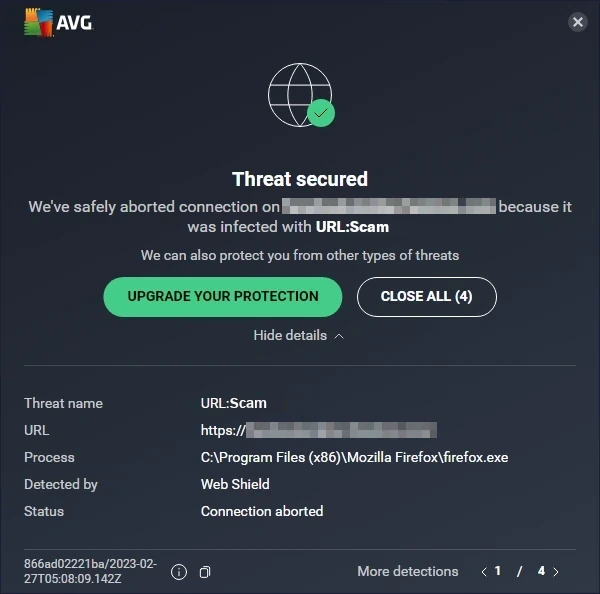
Typical looks of the URL:Scam notification from Avast
URL:Scam Short Summary
| Erkennung | URL:Scam |
| Threat Type | Dangerous Website |
| Source | Questionable website opened in the web browser |
| Risks | Phishing scams, fake online shopping offers, cryptocurrency frauds etc. |
| Sidenote | May be a false positive detection due to an issue in the antivirus engine |
Is URL:Scam a False Positive?
As I said, despite originating from benign antivirus engines, URL Scam detection may appear on legit websites. This may happen for several reasons, mainly due to the part of the site’s contents that the engine considered dangerous or a false record in the detection database. Manchmal, antivirus blocks the website because it has the said issues in the past, but does not have ones at the moment.
If you are sure that the website is safe and legitimate, the only way to make it work is to disable the network scanning feature in the program. I do not recommend doing this though when the site is not familiar to you.
To see whether the site is really dangerous or not, you can use a free online URL scanner by GridinSoft. It will reveal whether the site is worth trusting in less than a minute – just paste the link and wait for the result.
How to Remove URL:Scam?
If the URL:Scam message keeps appearing no matter what sites you visit, the issue may be not in the antivirus, but in the software installed in the system. Certain types of malware, particularly adware and Browser-Hijacker, are keen to throw the victim to the malicious websites. If your current antivirus does not report about any malware, consider using GridinSoft Anti-Malware. It will get rid of the pest in just a few clicks.
Remove URL:Scam with Gridinsoft Anti-Malware
Seitdem nutzen wir diese Software auch auf unseren Systemen, und es war immer erfolgreich bei der Erkennung von Viren. It has blocked the most common online scam pages as Das haben unsere Tests gezeigt mit der Software, and we assure you that it can remove URL:Scam as well as other malware hiding on your computer.

So verwenden Sie Gridinsoft zum Entfernen bösartiger Bedrohungen, folgen Sie den unteren Schritten:
1. Beginnen Sie mit dem Herunterladen von Gridinsoft Anti-Malware, zugänglich über den blauen Button unten oder direkt von der offiziellen Website Gridinsoft.com.
2.Einmal die Gridinsoft-Setup-Datei (setup-gridinsoft-fix.exe) wird heruntergeladen, Führen Sie es aus, indem Sie auf die Datei klicken. Follow the installation setup wizard's instructions diligently.

3. Greife auf ... zu "Registerkarte „Scannen“." on the application's start screen and launch a comprehensive "Kompletter Suchlauf" um Ihren gesamten Computer zu untersuchen. Dieser umfassende Scan umfasst den Speicher, Startelemente, die Registrierung, Dienstleistungen, Fahrer, und alle Dateien, Es stellt sicher, dass an allen möglichen Orten versteckte Malware erkannt wird.

Sei geduldig, as the scan duration depends on the number of files and your computer's hardware capabilities. Nutzen Sie diese Zeit, um sich zu entspannen oder sich anderen Aufgaben zu widmen.
4. Nach Fertigstellung, Anti-Malware erstellt einen detaillierten Bericht mit allen erkannten schädlichen Elementen und Bedrohungen auf Ihrem PC.

5. Wählen Sie alle identifizierten Elemente aus dem Bericht aus und klicken Sie sicher auf "Jetzt säubern" Taste. Durch diese Aktion werden die schädlichen Dateien sicher von Ihrem Computer entfernt, Übertragen Sie sie in die sichere Quarantänezone des Anti-Malware-Programms, um weitere schädliche Aktionen zu verhindern.

6. Wenn aufgefordert, Starten Sie Ihren Computer neu, um den vollständigen Systemscanvorgang abzuschließen. Dieser Schritt ist entscheidend, um eine gründliche Entfernung aller verbleibenden Bedrohungen sicherzustellen. Nach dem Neustart, Gridinsoft Anti-Malware wird geöffnet und zeigt eine Bestätigungsmeldung an Abschluss des Scans.
Denken Sie daran, dass Gridinsoft eine 6-tägige kostenlose Testversion anbietet. Das bedeutet, dass Sie den Testzeitraum kostenlos nutzen können, um alle Vorteile der Software zu nutzen und zukünftige Malware-Infektionen auf Ihrem System zu verhindern. Embrace this opportunity to fortify your computer's security without any financial commitment.
How to Reset Browser Settings?
So setzen Sie Microsoft Edge zurück, Führen Sie die folgenden Schritte aus:
Öffnen Sie die "Einstellungen und mehr" Tab in der oberen rechten Ecke, dann finden Sie hier "Einstellungen" Taste. Im angezeigten Menü, Wählen Sie die "Einstellungen zurücksetzen" Option:

Nachdem Sie die Option „Einstellungen zurücksetzen“ ausgewählt haben, Sie sehen das folgende Menü, unter Angabe der Einstellungen, die auf den Originalzustand zurückgesetzt werden:

Für Mozilla Firefox, Führen Sie die nächsten Aktionen aus:
Öffnen Sie die Registerkarte „Menü“. (drei Streifen in der oberen rechten Ecke) und klicken Sie auf "Helfen" Taste. Im erscheinenden Menü wählen Sie "Informationen zur Fehlerbehebung":

Im nächsten Bildschirm, finde das "Aktualisieren Sie Firefox" Option:

Nachdem Sie diese Option ausgewählt haben, Sie sehen die nächste Meldung:

Wenn Sie Google Chrome verwenden
Öffnen Sie die Registerkarte Einstellungen, und finde die "Fortschrittlich" Taste. Wählen Sie auf der erweiterten Registerkarte die Option aus "Zurücksetzen und aufräumen" Taste:

In der angezeigten Liste, Klicken Sie auf "Stellen Sie die Einstellungen auf ihre ursprünglichen Standardwerte zurück":

Endlich, Sie werden das Fenster sehen, Hier können Sie alle Einstellungen sehen, die auf die Standardeinstellungen zurückgesetzt werden:

Opera kann auf folgende Weise zurückgesetzt werden
Öffnen Sie das Menü „Einstellungen“, indem Sie auf das Zahnradsymbol in der Symbolleiste klicken (linke Seite des Browserfensters), Klicken Sie dann auf "Fortschrittlich" Option, und wählen Sie die "Browser" Schaltfläche in der Dropdown-Liste. Scrollen Sie nach unten, unten im Einstellungsmenü. Finden Sie dort "Stellen Sie die Einstellungen auf ihre ursprünglichen Standardwerte zurück" Option:

Nach dem Klicken auf "Einstellungen wiederherstellen..." Taste, Sie werden das Fenster sehen, wo alle Einstellungen, welches zurückgesetzt wird, werden angezeigt:

Wenn die Browser zurückgesetzt werden, Sie müssen sicherstellen, dass Ihr Browser den richtigen DNS verbindet, während Sie eine Verbindung zu der Webseite herstellen, die Sie benötigen. Erstellen Sie eine Textdatei mit dem Titel " “Gastgeber” Auf dem Desktop Ihres PCs, Öffnen Sie es dann und füllen Sie es mit den folgenden Zeilen1:
# Copyright (C) 1993-2006 Microsoft Corp.
#
# Dies ist eine Beispiel -Hosts -Datei, die von Microsoft TCP/IP für Windows verwendet wird.
#
# Diese Datei enthält die Zuordnungen von IP -Adressen zu Hostnamen. Jede
# Der Eintritt sollte auf einer einzelnen Linie aufbewahrt werden. Die IP -Adresse sollte
# in der ersten Spalte platziert werden, gefolgt vom entsprechenden Hostnamen.
# Die IP -Adresse und der Hostname sollten um mindestens einen getrennt werden
# Raum.
#
# Zusätzlich, Kommentare (solche diese) kann auf individueller eingefügt werden
# lines or following the machine name denoted by a '#' symbol.
#
# Zum Beispiel:
#
# 102.54.94.97 Rhino.acme.com # Quellserver
# 38.25.63.10 X.acme.com # X Client Host
# LOCALHOST NAME -Lösung wird in DNS selbst behandelt.
# 127.0.0.1 Lokalhost
# ::1 Lokalhost
Zusätzlich, GridinSoft program offers its own network filter feature that will work as the second opinion element. Together with the On-Run protection, this app will keep your system secured against even the most modern threats.
- Offizieller Microsoft Guide Für die Hosts -Datei Reset.








Hinterlasse einen Kommentar