Puadlmanager:Win32/Snackarcin is a detection of Microsoft Defender that notifies about the activity of an unwanted program. This particular thing may lead to the appearance of numerous other unwanted apps. Their “joint effort” will most likely lead to system slowdown and malfunctions.
The Snackarcin detection typically refers to the installer of a program. Most often, it is some kind of freeware or a cracked program; its developers embedded the PUA module to earn money for each installation.
Puadlmanager:Win32/Snackarcin Detection Overview
Puadlmanager:Win32/Snackarcin is a detection name that Microsoft uses for a piece of code, designed to download and install unwanted software. The abbreviation in its name, although looking meaningless, means “Potentially Unwanted Program DownLoad Manager” – PUADlManager for short. As I’ve said above, this piece of code is commonly present in the installers of free software or pirated applications, ones that have their license check disabled.
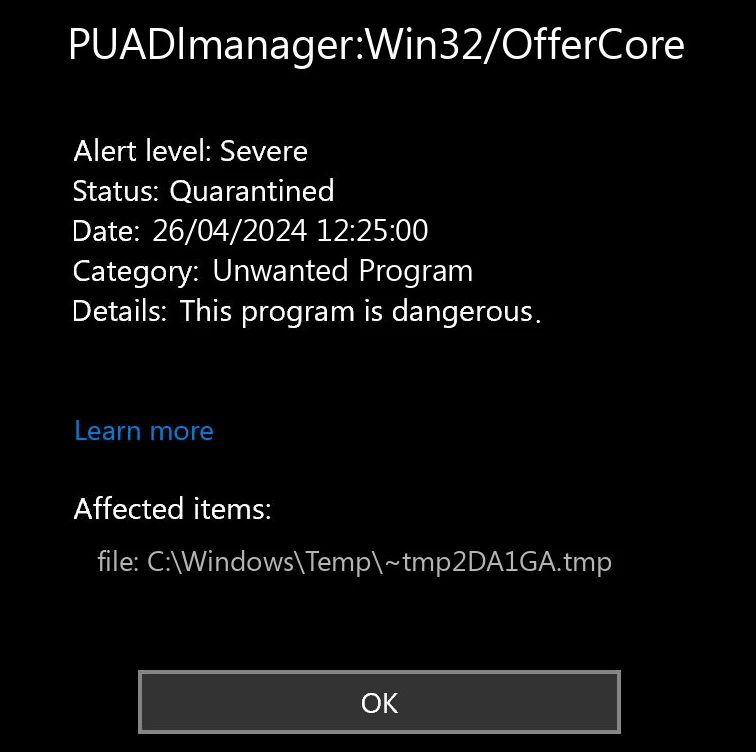
Key target of Snackarcin activity is installing other software, most commonly some unwanted programs. System cleaners, tweakers, things that bring visual enhancements – all this only sounds less than threatening. No legitimate software will use such a distribution method, so the vast majority of apps will have some kind of caveat. Proxy module that turns the system into a proxy node, constantly begging to buy a license, changing some of the system settings without user’s consent – plenty of them.
Bedrohungszusammenfassung:
| Name | Snackarcin Bundle Installer |
| Erkennung | Puadlmanager:Win32/Snackarcin |
| Details | Installiert zahlreiche unerwünschte Programme ohne Einwilligung der Benutzer. |
Aside from installing other programs, Puadlmanager:Win32/Snackarcin seems to be able to collect a lot of system information. Nothing that may compromise the user’s identity, but is still unpleasant enough to have a motivation to remove it as soon as possible.
List of data gathered by Win32/Snackarcin:
- Windows version and build
- System time
- System IP address
- Username
- List of installed applications
How to Remove PUADlManager:Win32/Snackarcin?
Manual removal of Snackarcin may be an option, though I highly recommend you to stick to automated methods. It may be particularly hard to find the culprit, and if you have already run the installer infused with this thing, then the system is probably filled with different other unwanted programs. Finding and removing them all will be a tedious and time-consuming endeavor, contrary to the removal with dedicated tools.
Videoanleitung
Remove PUADlManager:Win32/Snackarcin with Gridinsoft Anti-Malware
Seitdem nutzen wir diese Software auch auf unseren Systemen, und es war immer erfolgreich bei der Erkennung von Viren. Es hat die häufigste unerwünschte Software als blockiert Das haben unsere Tests gezeigt mit der Software, and we assure you that it can remove PUADlManager:Win32/Snackarcin as well as other malware hiding on your computer.

So verwenden Sie Gridinsoft zum Entfernen bösartiger Bedrohungen, folgen Sie den unteren Schritten:
1. Beginnen Sie mit dem Herunterladen von Gridinsoft Anti-Malware, zugänglich über den blauen Button unten oder direkt von der offiziellen Website Gridinsoft.com.
2.Einmal die Gridinsoft-Setup-Datei (setup-gridinsoft-fix.exe) wird heruntergeladen, Führen Sie es aus, indem Sie auf die Datei klicken. Follow the installation setup wizard's instructions diligently.

3. Greife auf ... zu "Registerkarte „Scannen“." on the application's start screen and launch a comprehensive "Kompletter Suchlauf" um Ihren gesamten Computer zu untersuchen. Dieser umfassende Scan umfasst den Speicher, Startelemente, die Registrierung, Dienstleistungen, Fahrer, und alle Dateien, Es stellt sicher, dass an allen möglichen Orten versteckte Malware erkannt wird.

Sei geduldig, as the scan duration depends on the number of files and your computer's hardware capabilities. Nutzen Sie diese Zeit, um sich zu entspannen oder sich anderen Aufgaben zu widmen.
4. Nach Fertigstellung, Anti-Malware erstellt einen detaillierten Bericht mit allen erkannten schädlichen Elementen und Bedrohungen auf Ihrem PC.

5. Wählen Sie alle identifizierten Elemente aus dem Bericht aus und klicken Sie sicher auf "Jetzt säubern" Taste. Durch diese Aktion werden die schädlichen Dateien sicher von Ihrem Computer entfernt, Übertragen Sie sie in die sichere Quarantänezone des Anti-Malware-Programms, um weitere schädliche Aktionen zu verhindern.

6. Wenn aufgefordert, Starten Sie Ihren Computer neu, um den vollständigen Systemscanvorgang abzuschließen. Dieser Schritt ist entscheidend, um eine gründliche Entfernung aller verbleibenden Bedrohungen sicherzustellen. Nach dem Neustart, Gridinsoft Anti-Malware wird geöffnet und zeigt eine Bestätigungsmeldung an Abschluss des Scans.
Denken Sie daran, dass Gridinsoft eine 6-tägige kostenlose Testversion anbietet. Das bedeutet, dass Sie den Testzeitraum kostenlos nutzen können, um alle Vorteile der Software zu nutzen und zukünftige Malware-Infektionen auf Ihrem System zu verhindern. Embrace this opportunity to fortify your computer's security without any financial commitment.








Hinterlasse einen Kommentar