Every application running showing *32 in Task manager
My PC suddenly rebooted and after that, every single process I am running shows *32 after that process’s name. I have an experience with a virus infection called “TJProjmain.exe” which nearly killed my PC, I was in a war back then with it and fixed it. Recently I have been seeing that *32 again, and I had those weird tjcn something in the Resources/Themes folder and a fake explorer.exe. I can assure you guys I have gotten rid of those. I was afraid that it was that same virus and I was right and I was prepared this time. No issue. The virus is gone…I think… my PC isn’t slow or something, no abnormal activities.
Only that most of the applications in System32 and SysWOW64 aren’t running anymore. I can’t troubleshoot the network, change the mouse or keyboard settings, and many other stuff. I checked, and there is no TJprojmain in details tap in properties of the applications, it’s simply not working 🙁 and every single application I am running has a “*32” next to it. Should I be concerned? I am on 64-bit, and my PC is…14 years old…yeah…by the way I can’t post pictures so can’t show if you want something specific…and I was not sure what tag to use so apologies if it’s the wrong oneReddit-Benutzer
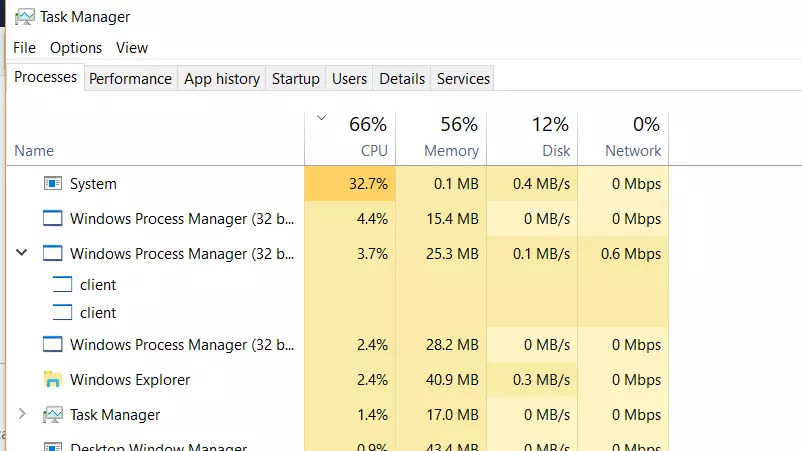
*32 in Task Manager
Wenn Sie a beobachten “*32” suffix next to every application name in Task Manager on a 64-bit system and experiencing functionality issues, it could indicate underlying problems with your system’s configuration or potential malware remnants. This guide will help you understand the implications of these observations and suggest steps to ensure your system is clean and fully functional.
What Does “*32” Mean in Task Manager?
Der “*32” suffix next to a process name in Task Manager indicates that the process is running under Windows’ 32-bit subsystem on a 64-bit operating system. This is normal for applications that are not designed to run natively in a 64-bit environment. Jedoch, if you notice that every process is running as 32-bit, it might suggest an issue with the system’s ability to execute 64-bit applications properly.
Potential Issues and Troubleshooting Steps
- Scan for Malware: Given your history with malware, first conduct a thorough scan using a reliable antivirus tool like Gridinsoft Anti-Malware. Ensure it’s updated to the latest version to detect and effectively remove potential threats.
- System File Check: Run the System File Checker to repair potentially corrupted or missing system files. Open Command Prompt as administrator and type
sfc /scannowthen press Enter. - Überprüfen Sie die Windows -Updates: Outdated systems may lack critical updates that can cause operational issues. Check for and install any pending updates by going to Settings > Update & Security > Windows Update.
- Verify System Integrity: Use the Deployment Image Servicing and Management (DISM) tool to repair the Windows system image and Windows Component Store. Run
DISM /Online /Cleanup-Image /RestoreHealthfrom an elevated Command Prompt. - Reinstall 64-bit Applications: If specific 64-bit applications are not running, try reinstalling them to ensure they are correctly configured for your system.
- Create a New User Profile: Manchmal, user profile corruption can cause unusual system behavior. Create a new user account and check if the issue persists.
Remove Virus with Gridinsoft Anti-Malware
Seitdem nutzen wir diese Software auch auf unseren Systemen, und es war immer erfolgreich bei der Erkennung von Viren. Es hat die gängigste Malware blockiert Das haben unsere Tests gezeigt mit der Software, and we assure you that it can remove Virus as well as other malware hiding on your computer.

So verwenden Sie Gridinsoft zum Entfernen bösartiger Bedrohungen, folgen Sie den unteren Schritten:
1. Beginnen Sie mit dem Herunterladen von Gridinsoft Anti-Malware, zugänglich über den blauen Button unten oder direkt von der offiziellen Website Gridinsoft.com.
2.Einmal die Gridinsoft-Setup-Datei (setup-gridinsoft-fix.exe) wird heruntergeladen, Führen Sie es aus, indem Sie auf die Datei klicken. Follow the installation setup wizard's instructions diligently.

3. Greife auf ... zu "Registerkarte „Scannen“." on the application's start screen and launch a comprehensive "Kompletter Suchlauf" um Ihren gesamten Computer zu untersuchen. Dieser umfassende Scan umfasst den Speicher, Startelemente, die Registrierung, Dienstleistungen, Fahrer, und alle Dateien, Es stellt sicher, dass an allen möglichen Orten versteckte Malware erkannt wird.

Sei geduldig, as the scan duration depends on the number of files and your computer's hardware capabilities. Nutzen Sie diese Zeit, um sich zu entspannen oder sich anderen Aufgaben zu widmen.
4. Nach Fertigstellung, Anti-Malware erstellt einen detaillierten Bericht mit allen erkannten schädlichen Elementen und Bedrohungen auf Ihrem PC.

5. Wählen Sie alle identifizierten Elemente aus dem Bericht aus und klicken Sie sicher auf "Jetzt säubern" Taste. Durch diese Aktion werden die schädlichen Dateien sicher von Ihrem Computer entfernt, Übertragen Sie sie in die sichere Quarantänezone des Anti-Malware-Programms, um weitere schädliche Aktionen zu verhindern.

6. Wenn aufgefordert, Starten Sie Ihren Computer neu, um den vollständigen Systemscanvorgang abzuschließen. Dieser Schritt ist entscheidend, um eine gründliche Entfernung aller verbleibenden Bedrohungen sicherzustellen. Nach dem Neustart, Gridinsoft Anti-Malware wird geöffnet und zeigt eine Bestätigungsmeldung an Abschluss des Scans.
Denken Sie daran, dass Gridinsoft eine 6-tägige kostenlose Testversion anbietet. Das bedeutet, dass Sie den Testzeitraum kostenlos nutzen können, um alle Vorteile der Software zu nutzen und zukünftige Malware-Infektionen auf Ihrem System zu verhindern. Embrace this opportunity to fortify your computer's security without any financial commitment.
If these steps do not resolve the issue, it may be necessary to consider more drastic measures such as performing a clean installation of Windows. This will remove all files, settings, and applications, so ensure you back up important data before proceeding.







Hinterlasse einen Kommentar